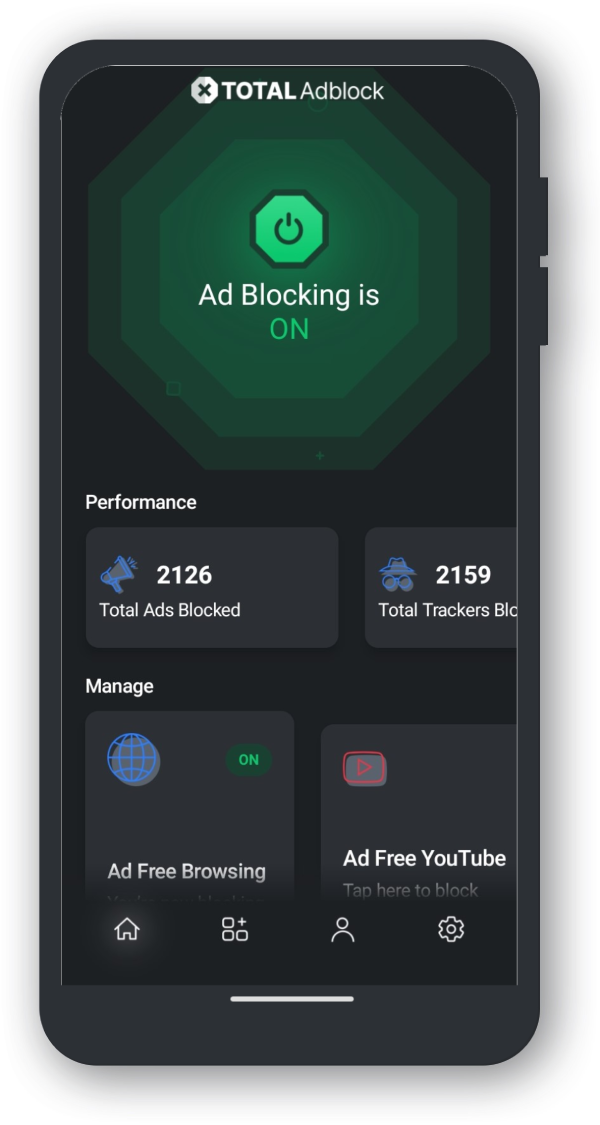Activating Total Adblock
If you do not, please Tap on I'm New to Adblock
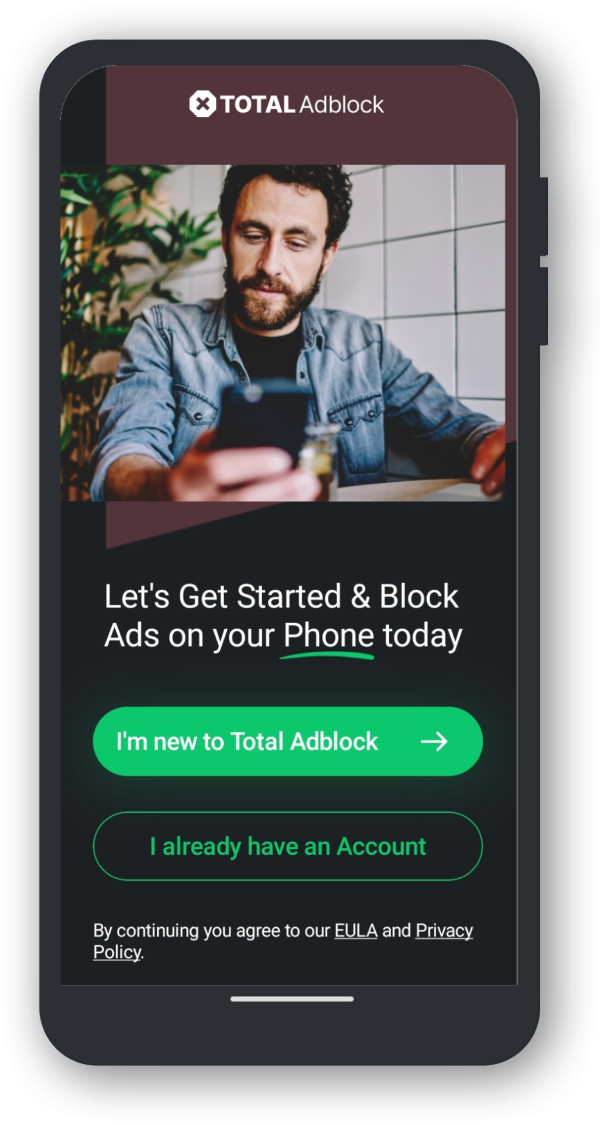
By setting up a connection we change the way your connection works, a bit like a VPN does which allows us to filter the incoming adverts.
If you choose to not select OK to trust the VPN Connection, Adblock will not work.
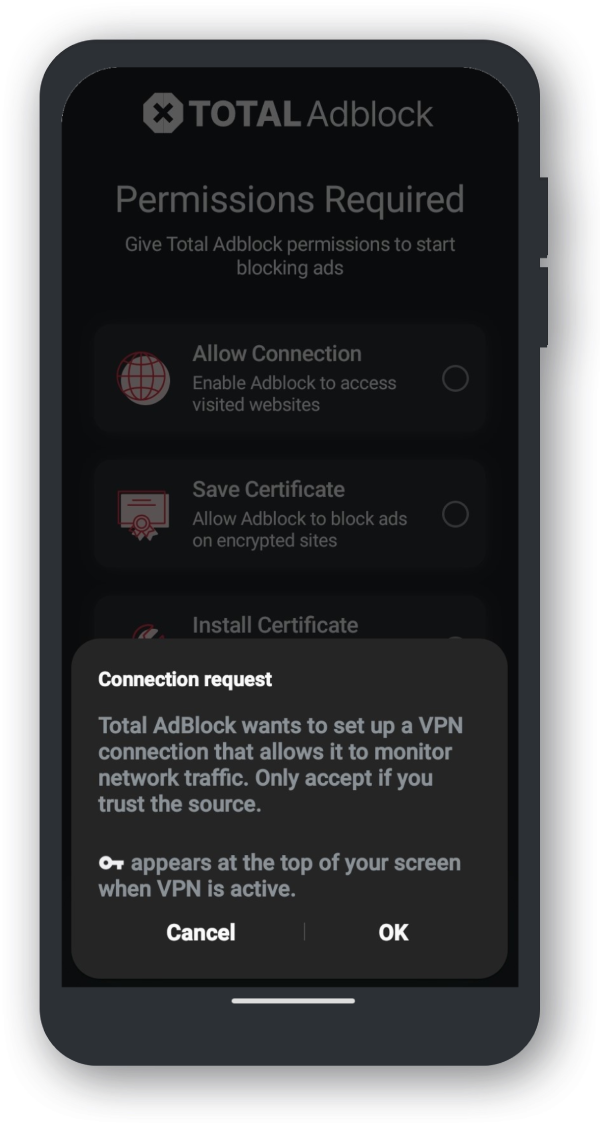
This is only so the app can install the downloaded certificate from your downloads folder. Total Adblock does not access anything else.
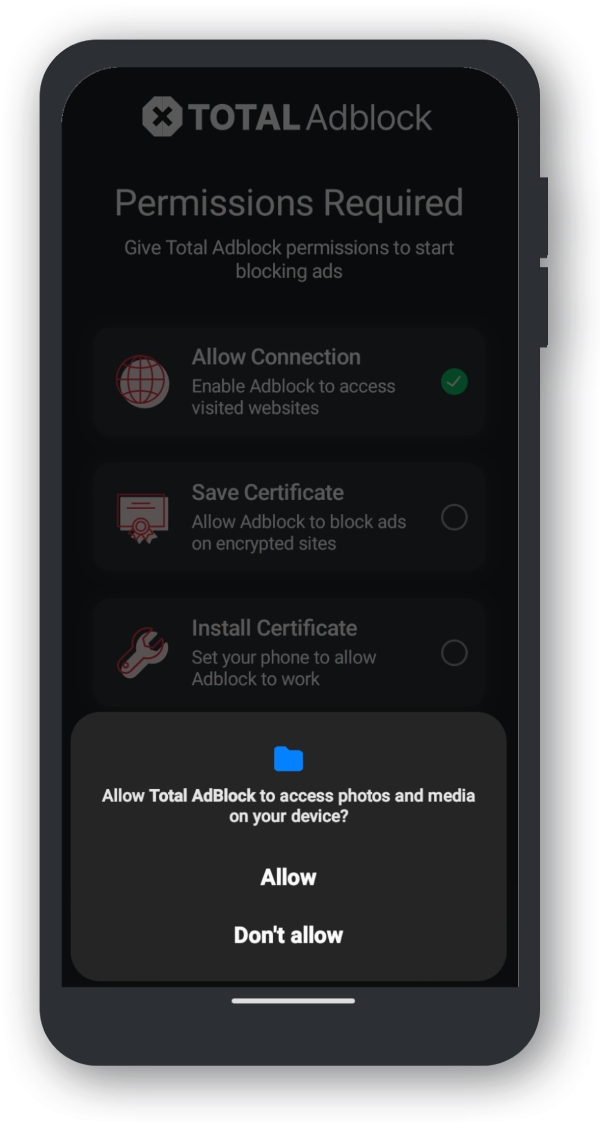
Total Adblock will ONLY be accessing the downloads folder of which the certificate will be saved into.
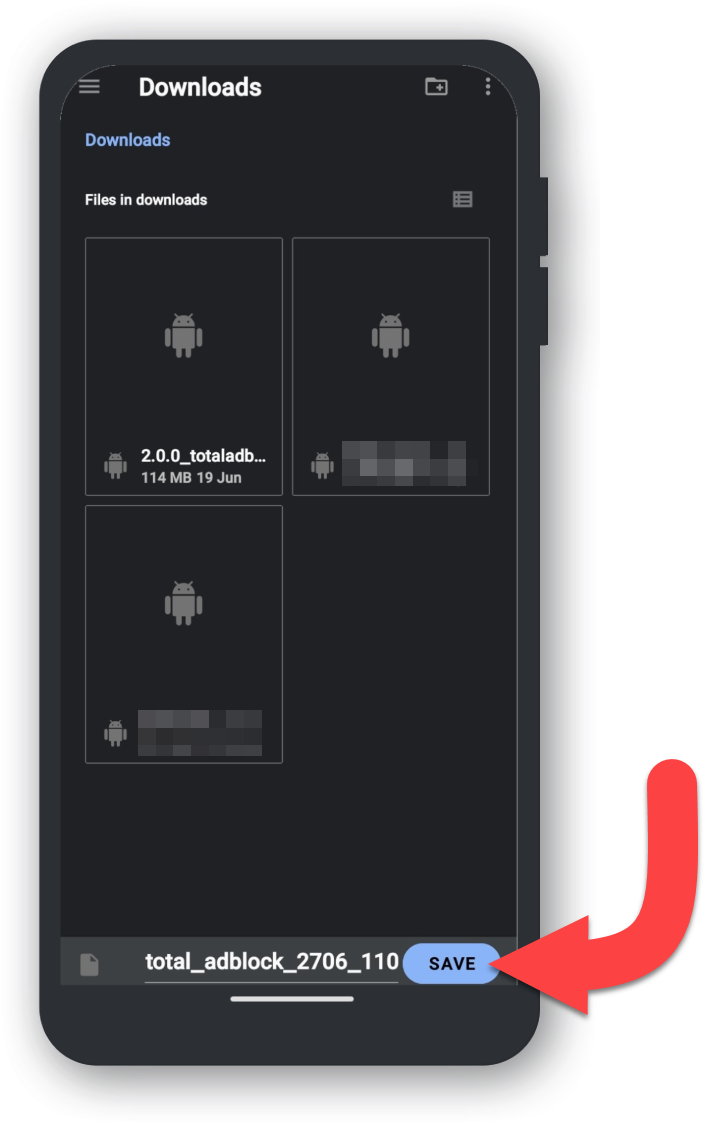
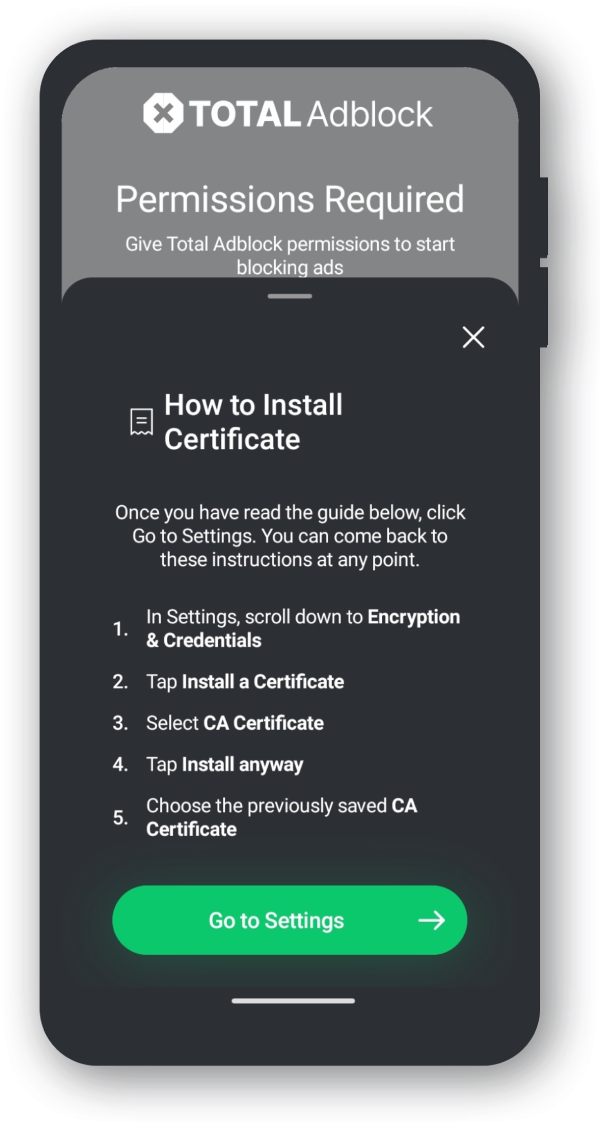
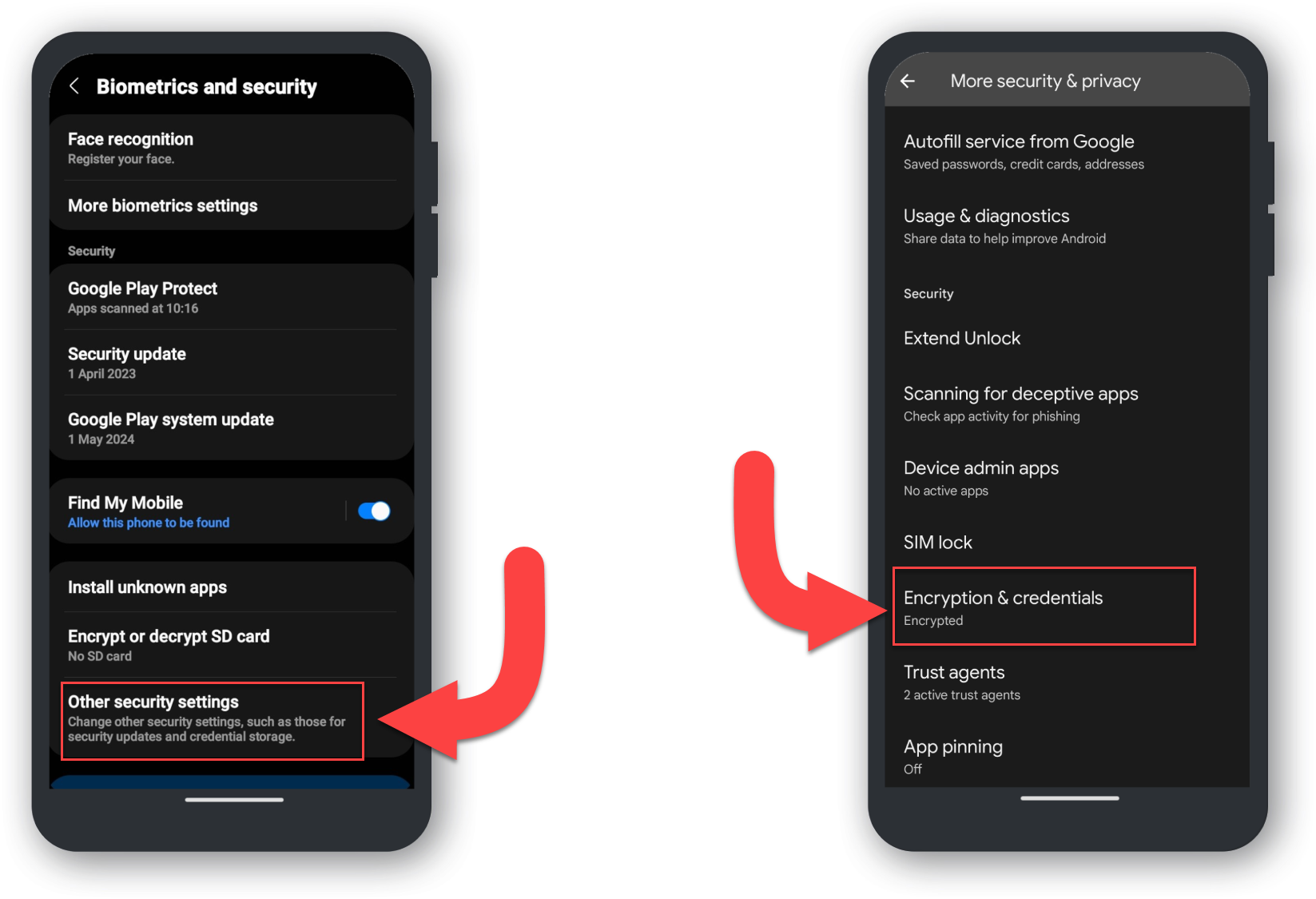
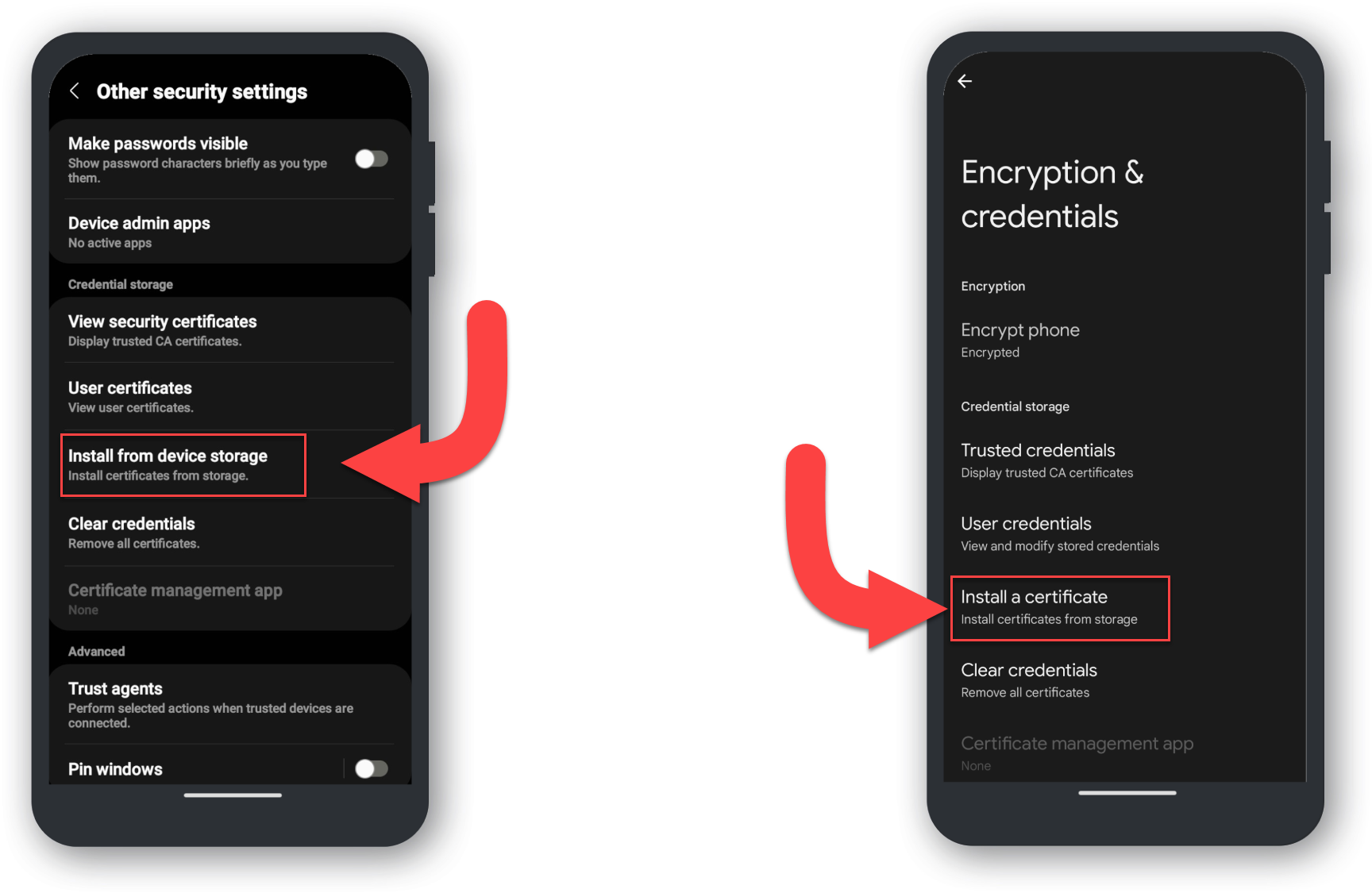
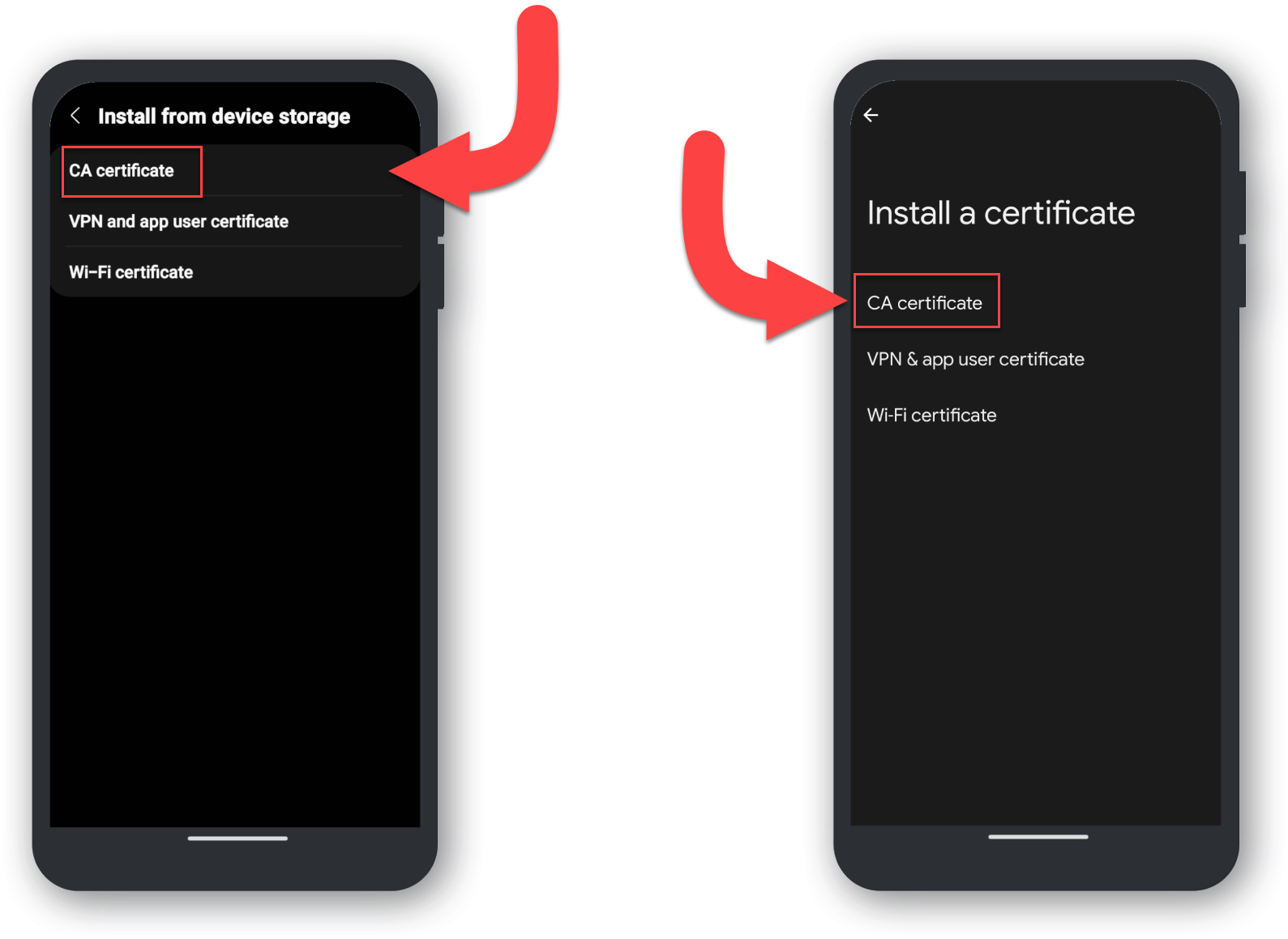
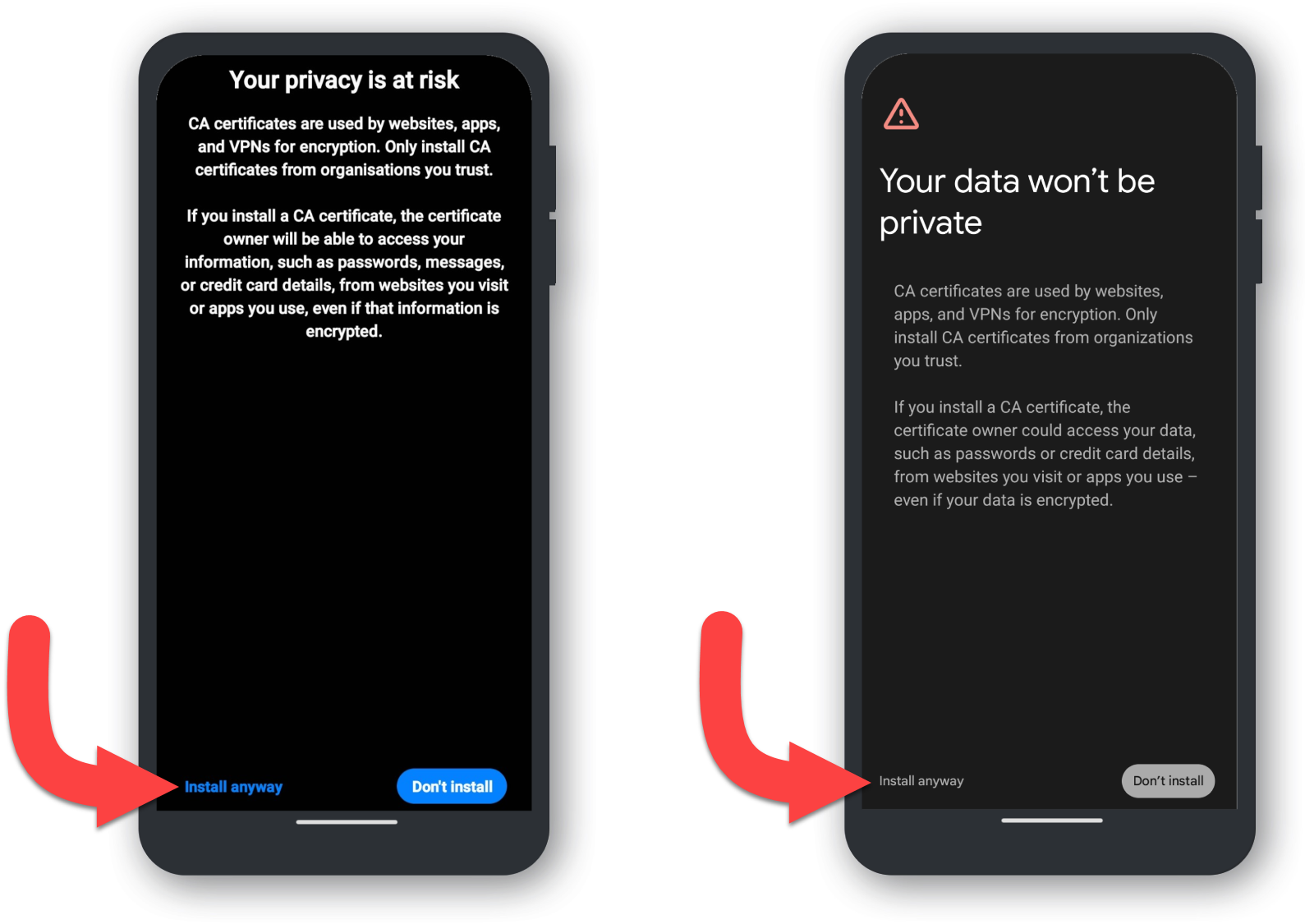
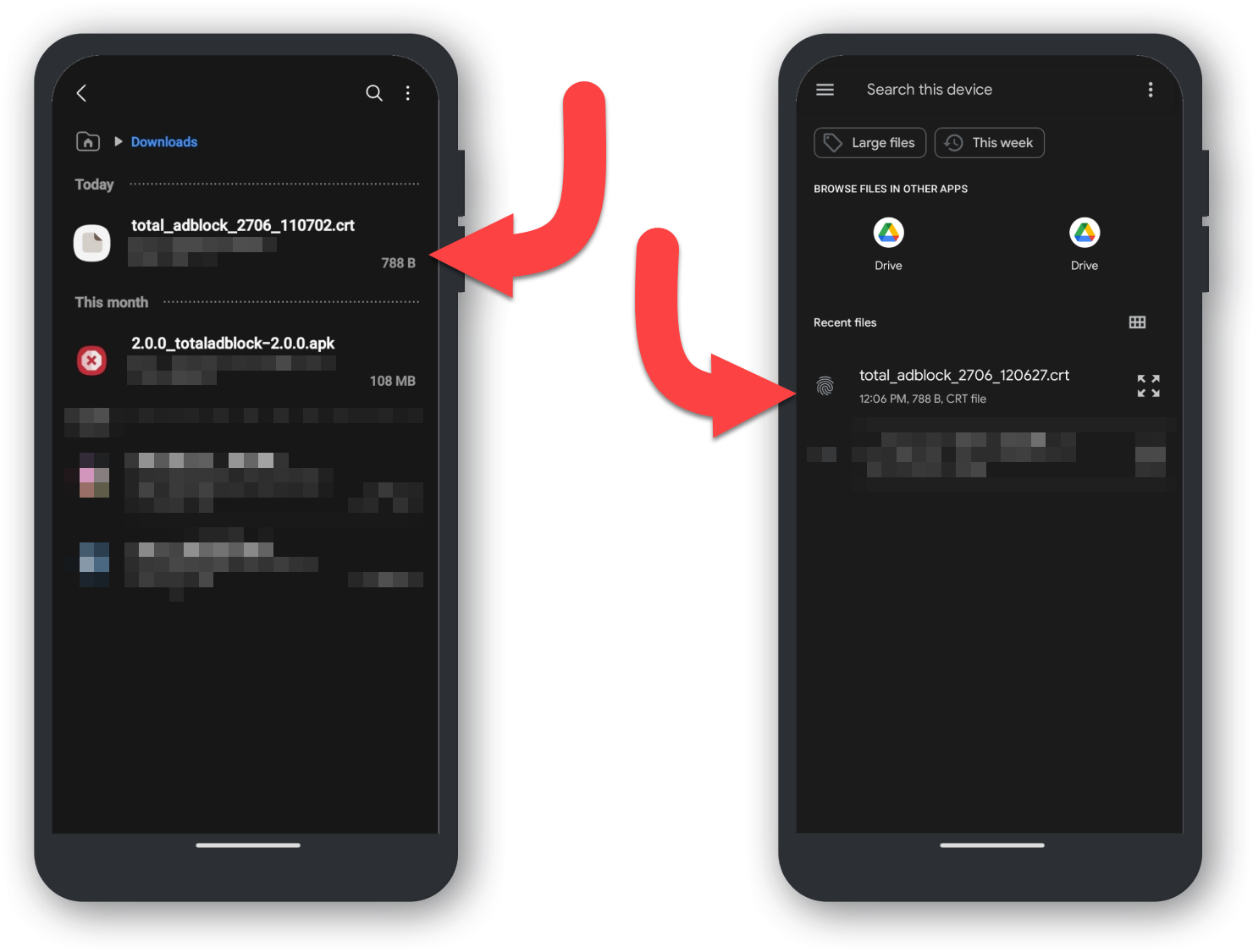
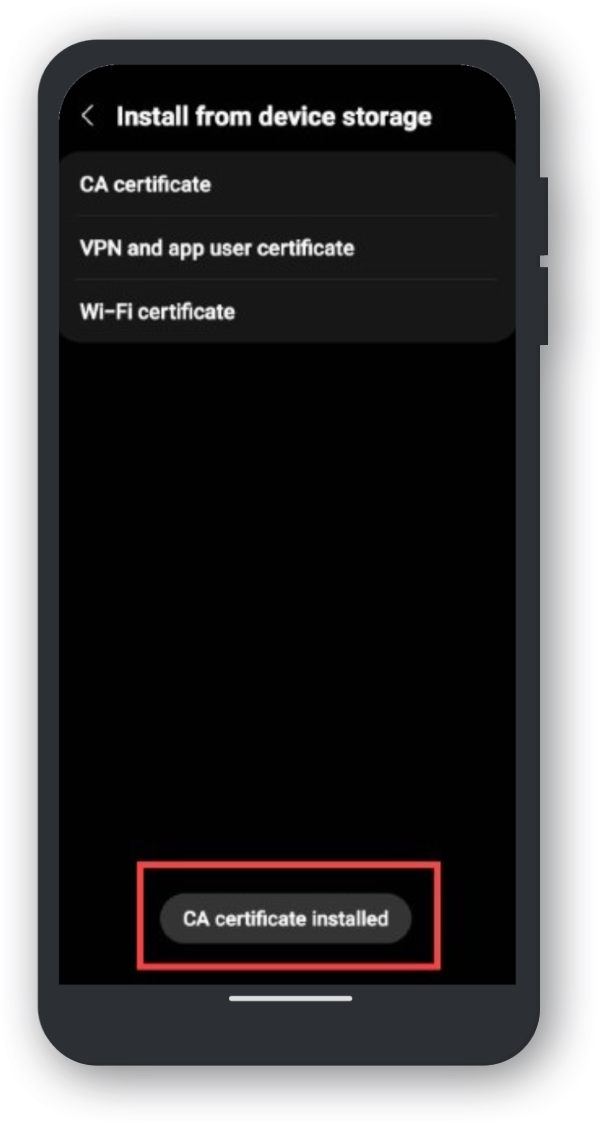
If you have any issues with the activation of this application, please review the steps above carefully.