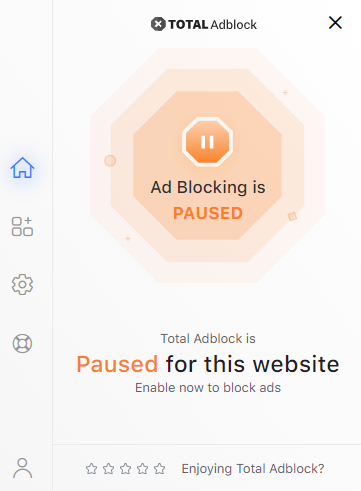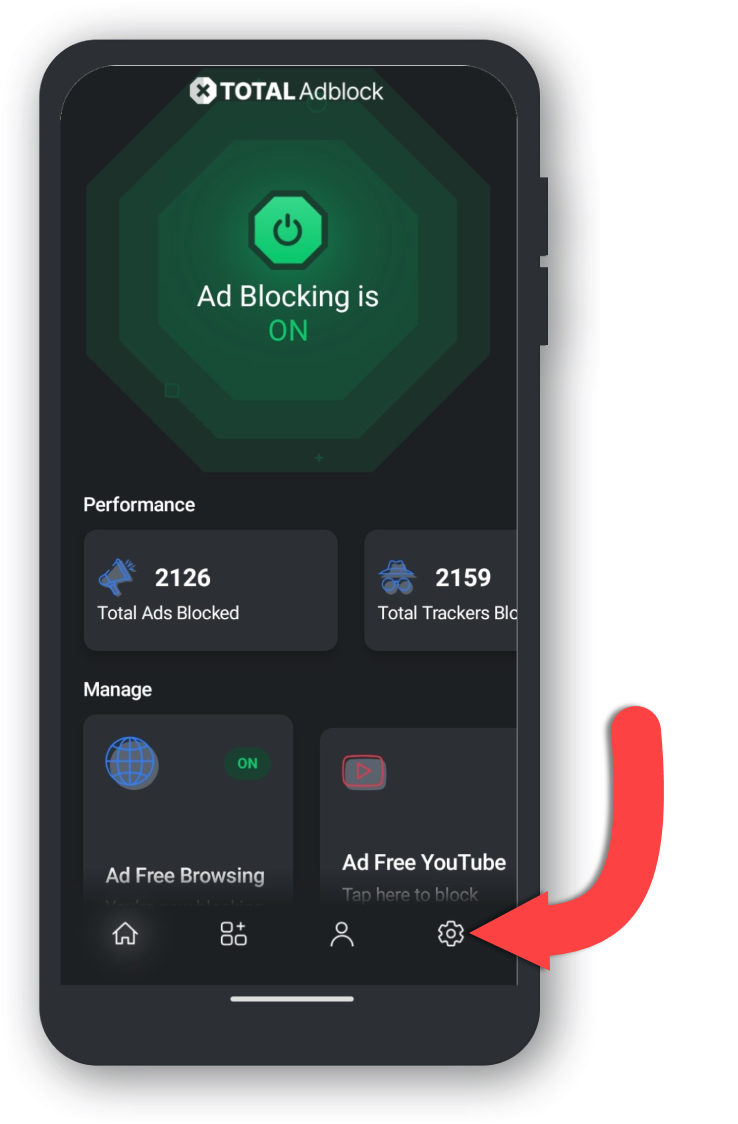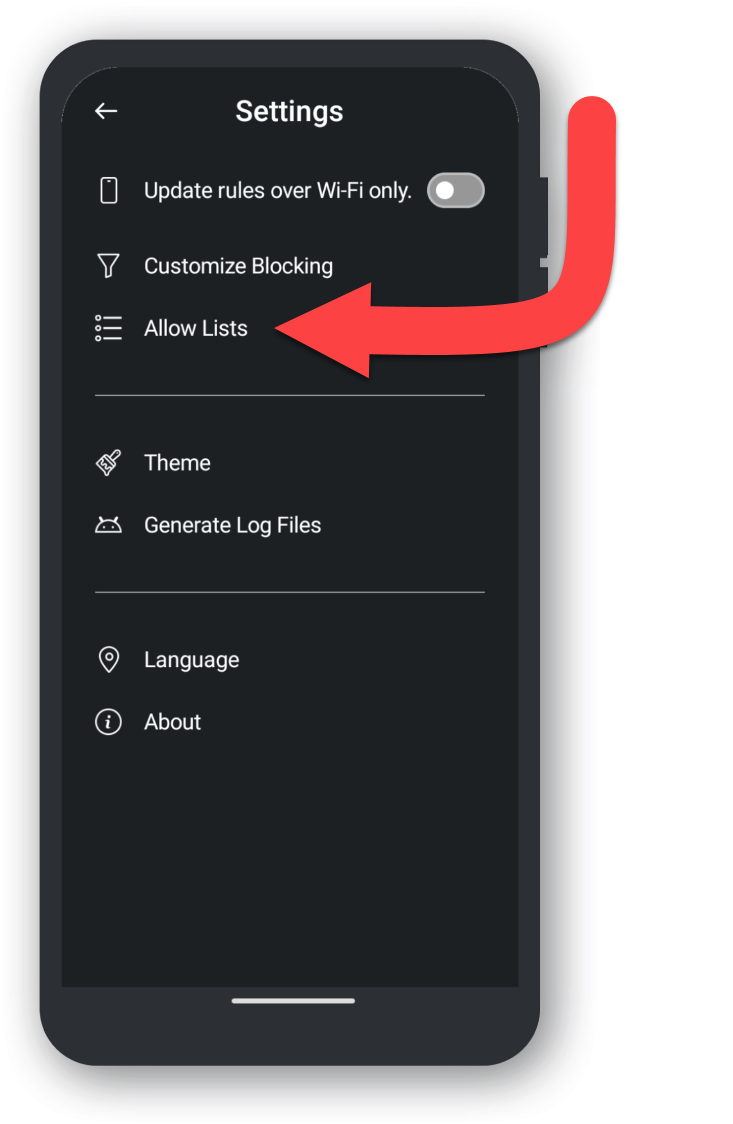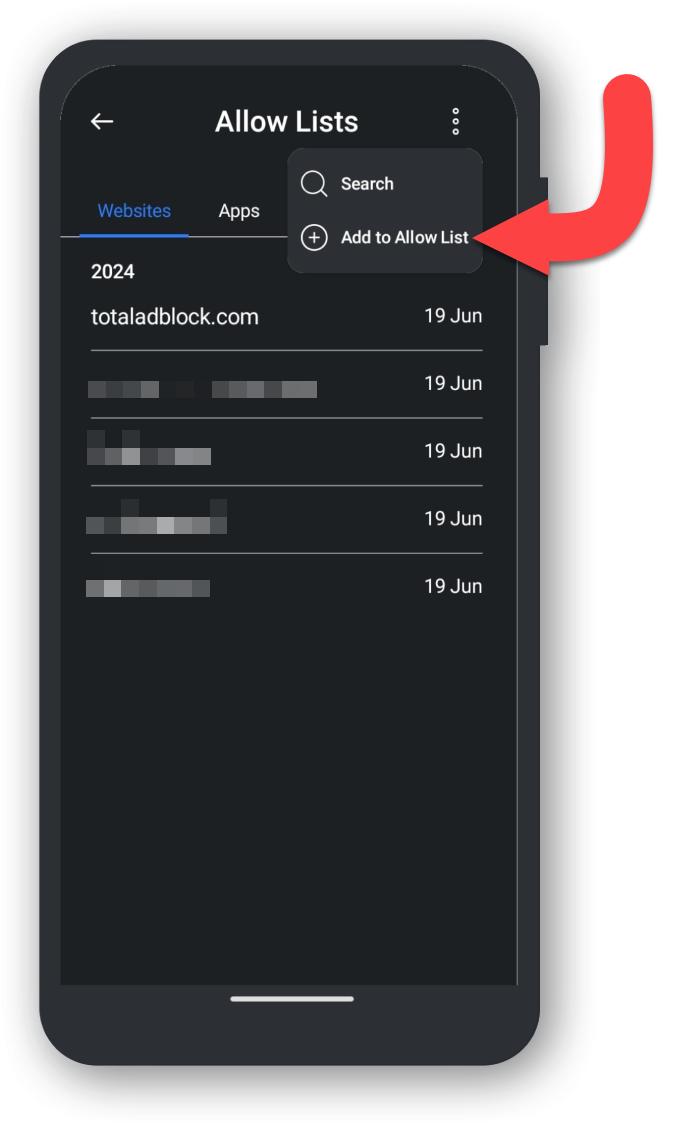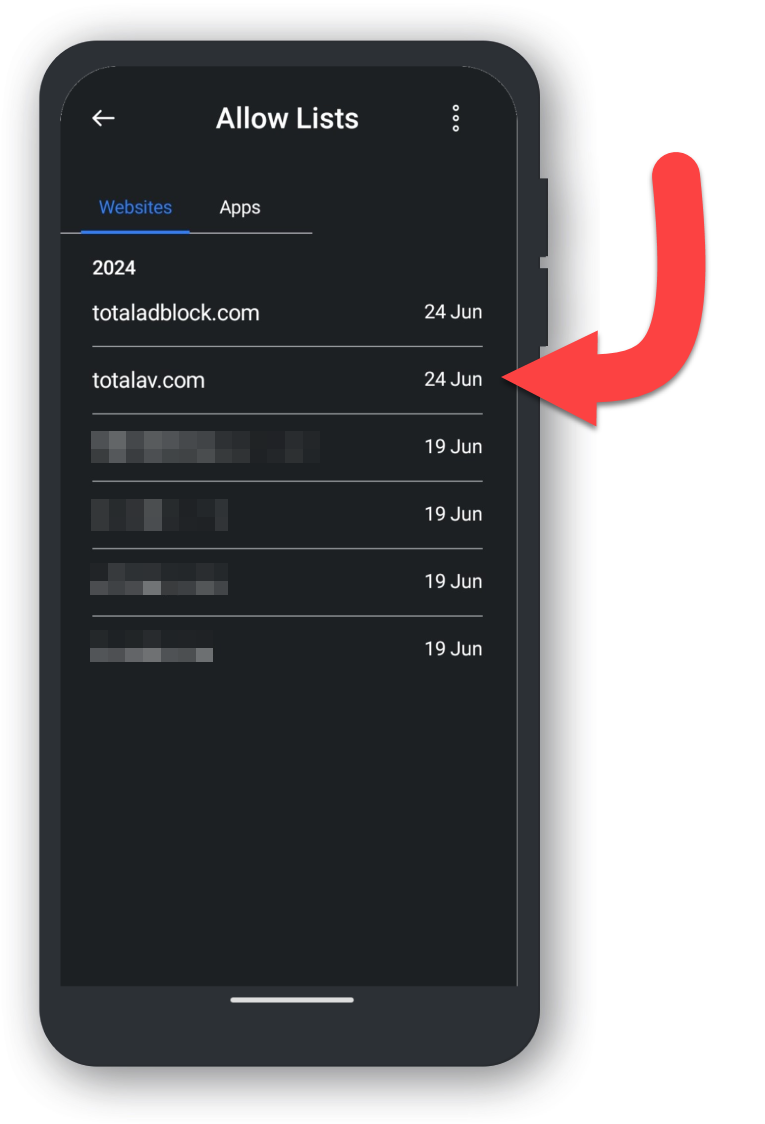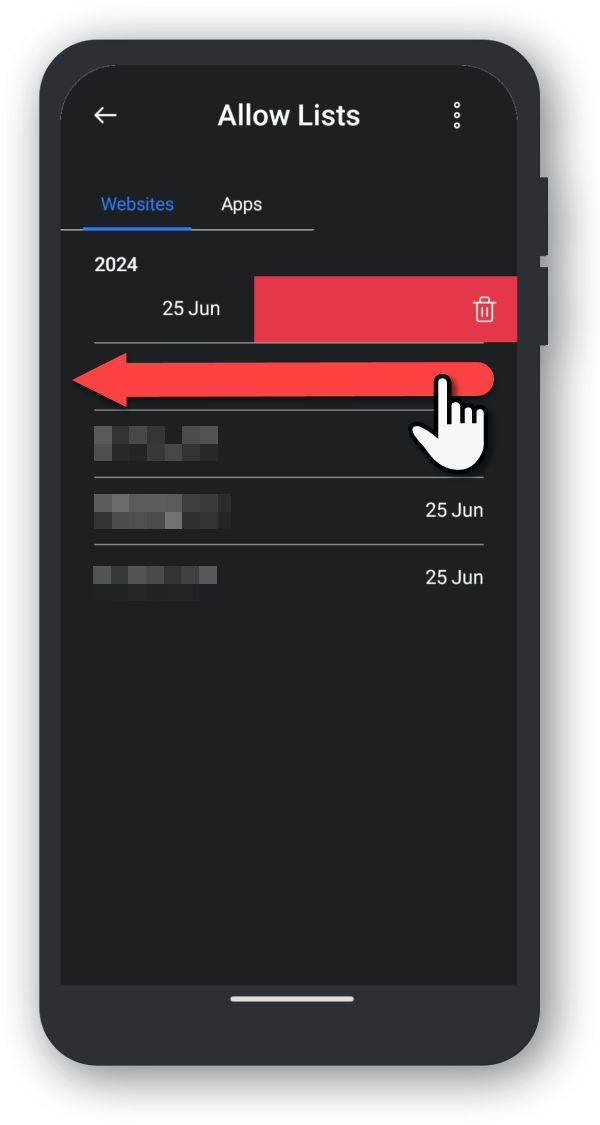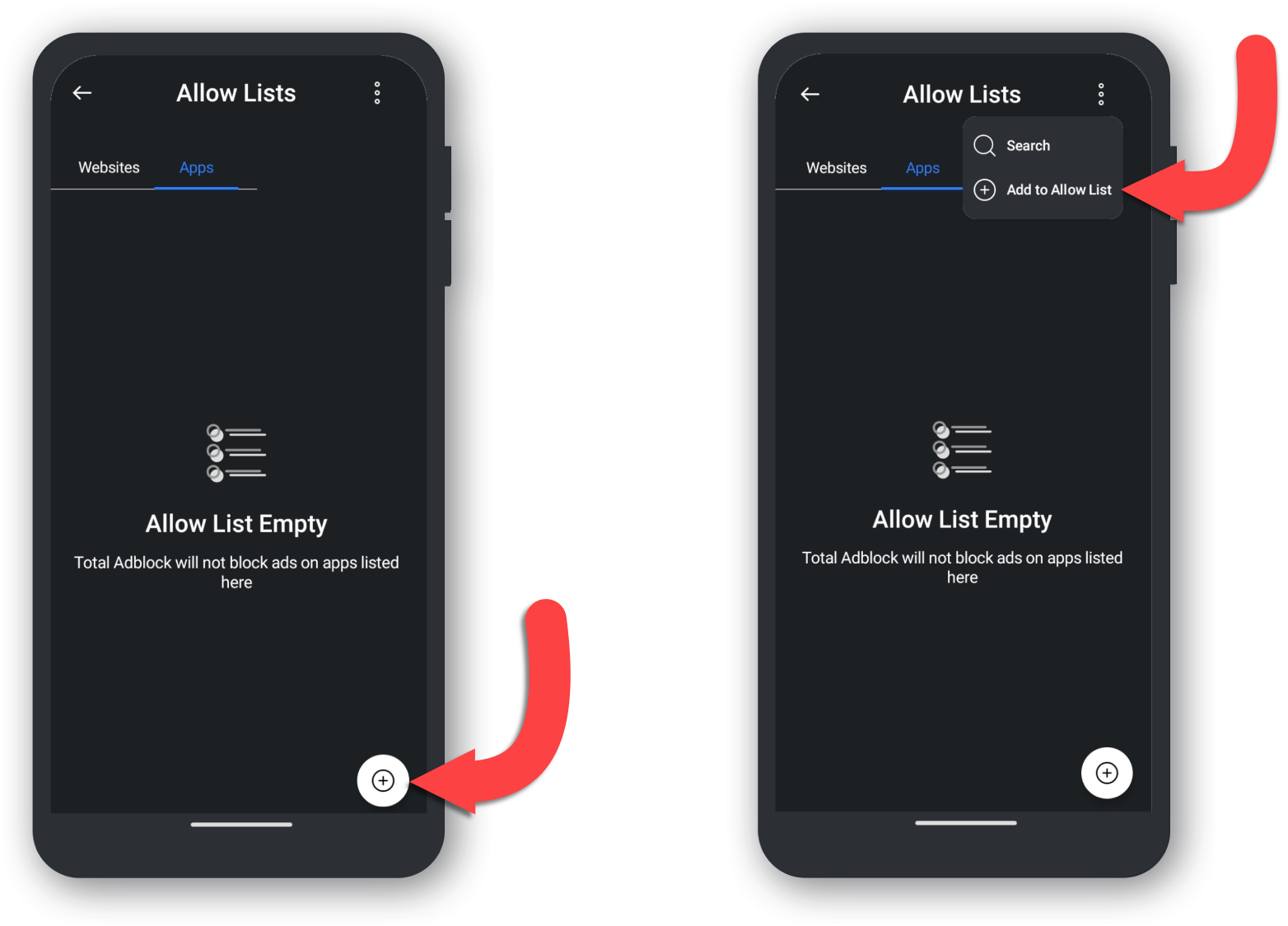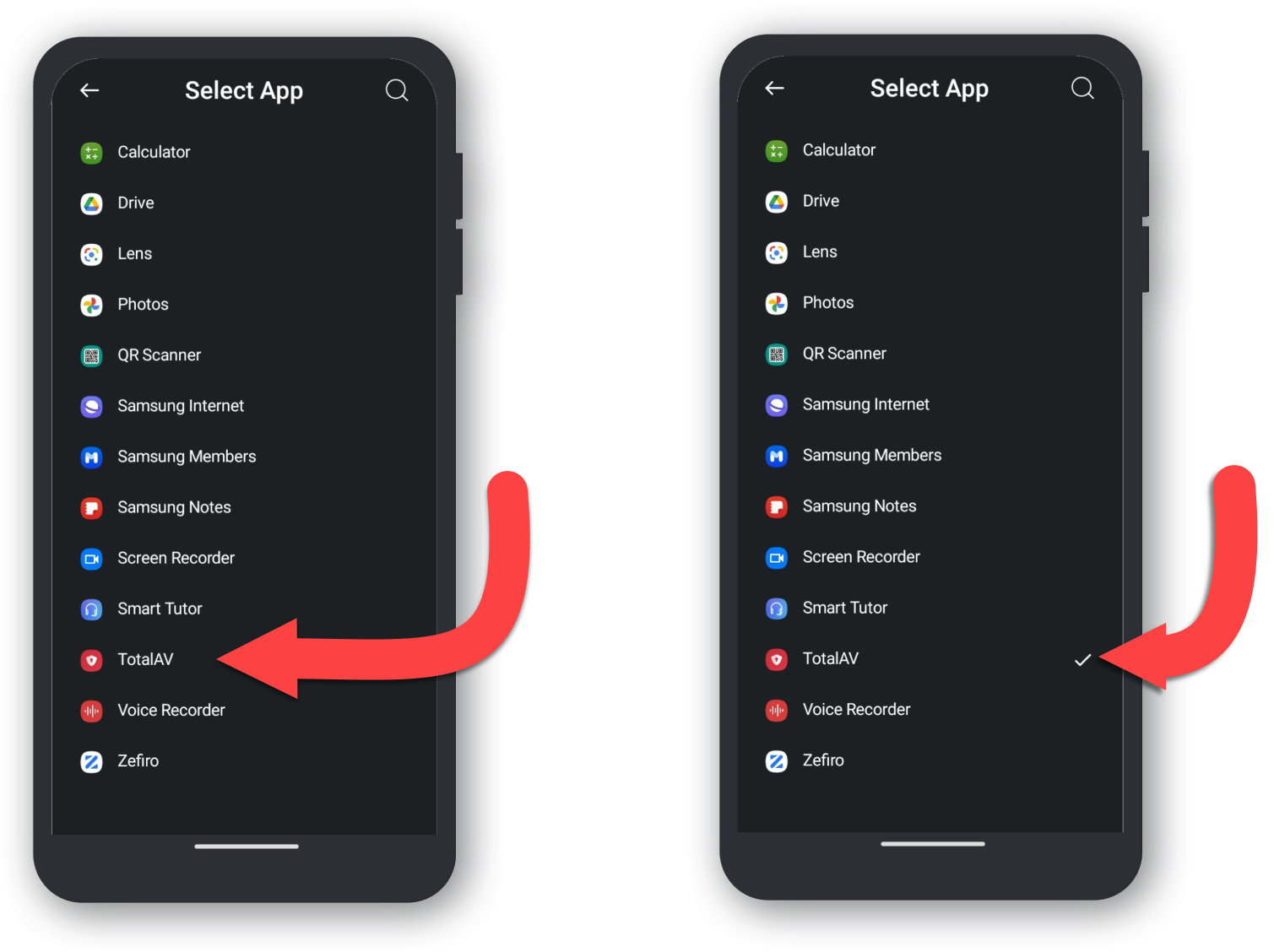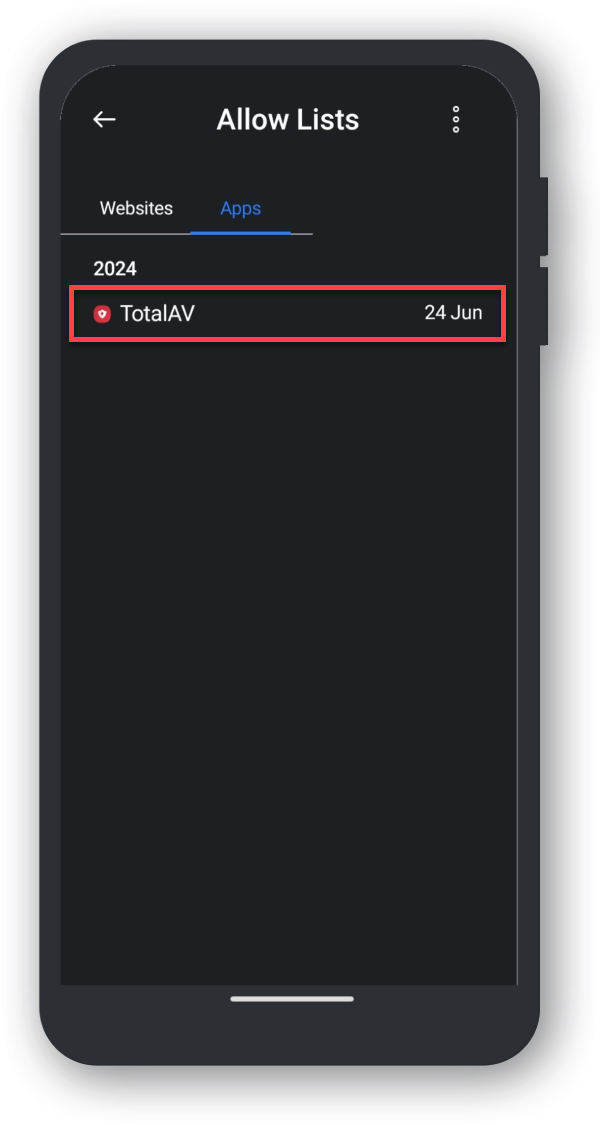To add a website to the acceptable ads list via the extension, follow the steps below:
Open Total AdBlock
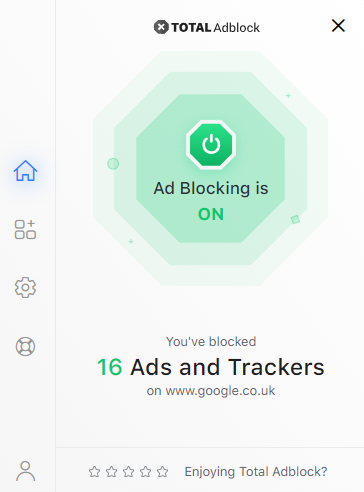
Go to Settings
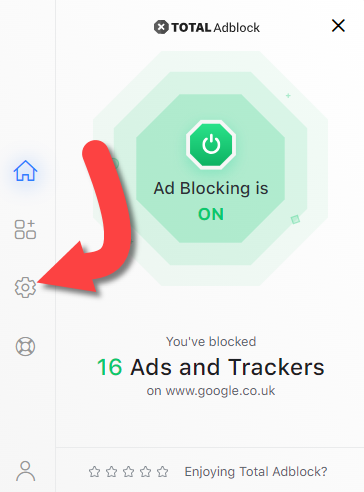
Click on Allow List
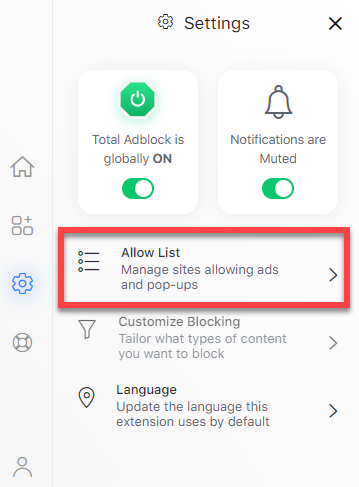
Add your Current Tab to the Allow List
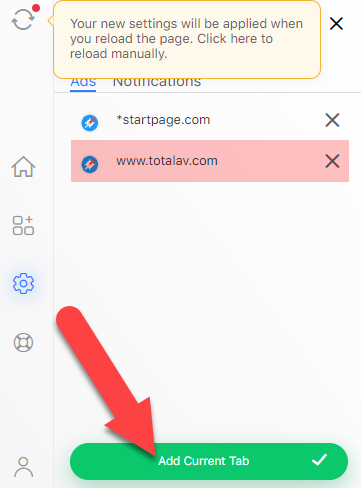
Total AdBlock is Paused
When Total AdBlock is paused, this means that ads will show up on this site. When you leave the site that is listed as allowed by Total AdBlock, the extension will turn back to being active and will continue to blocks all ads.