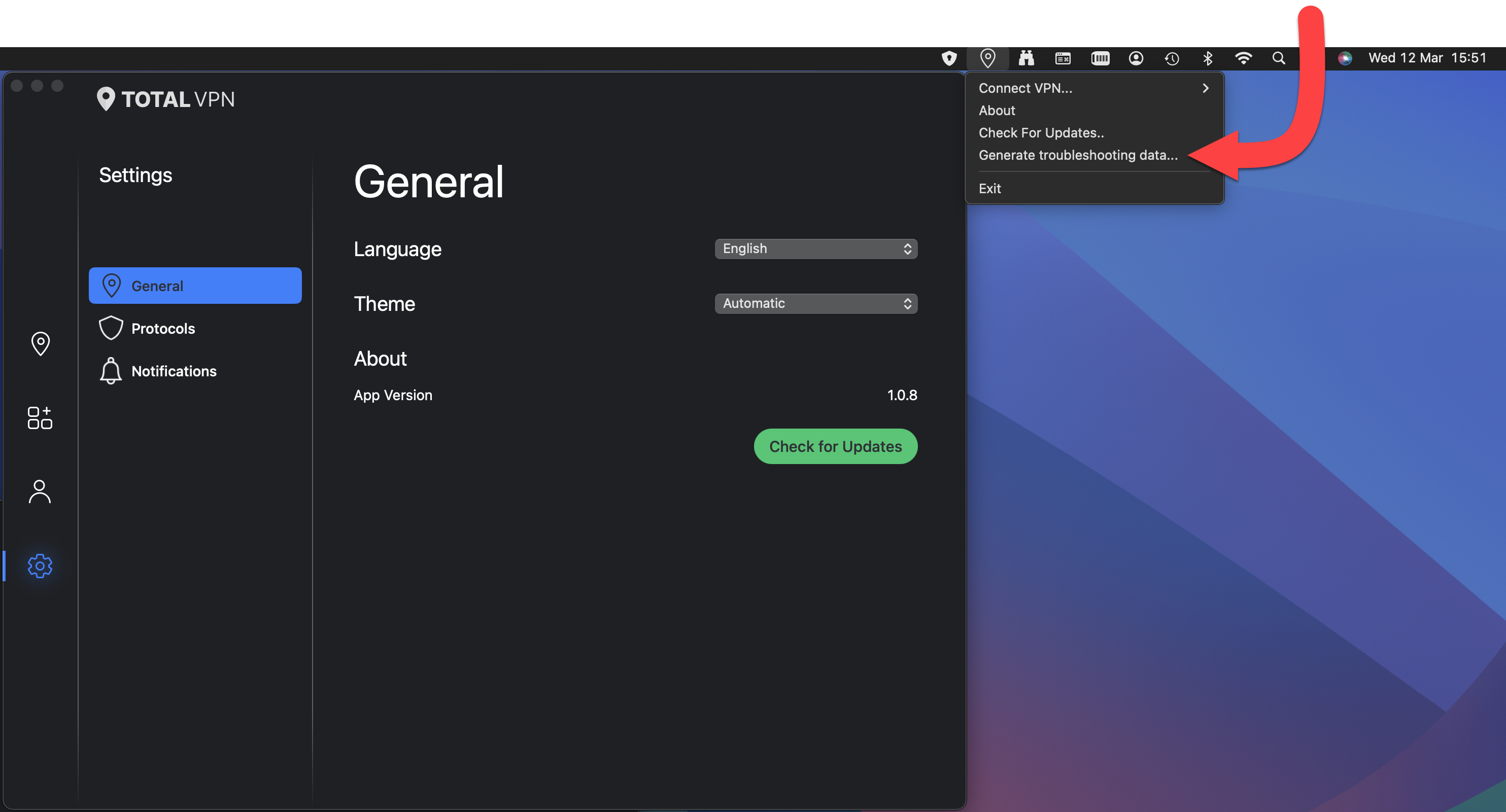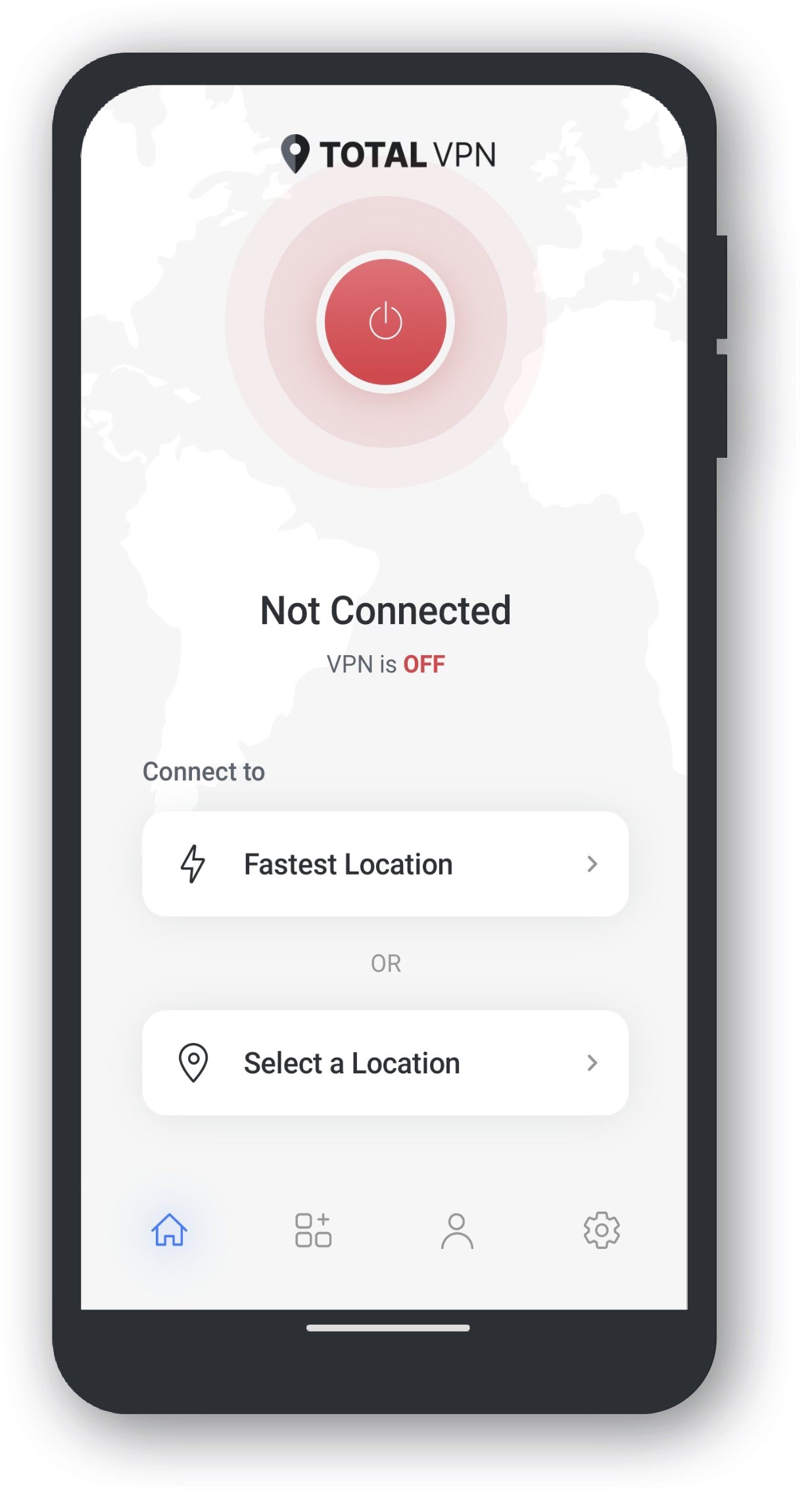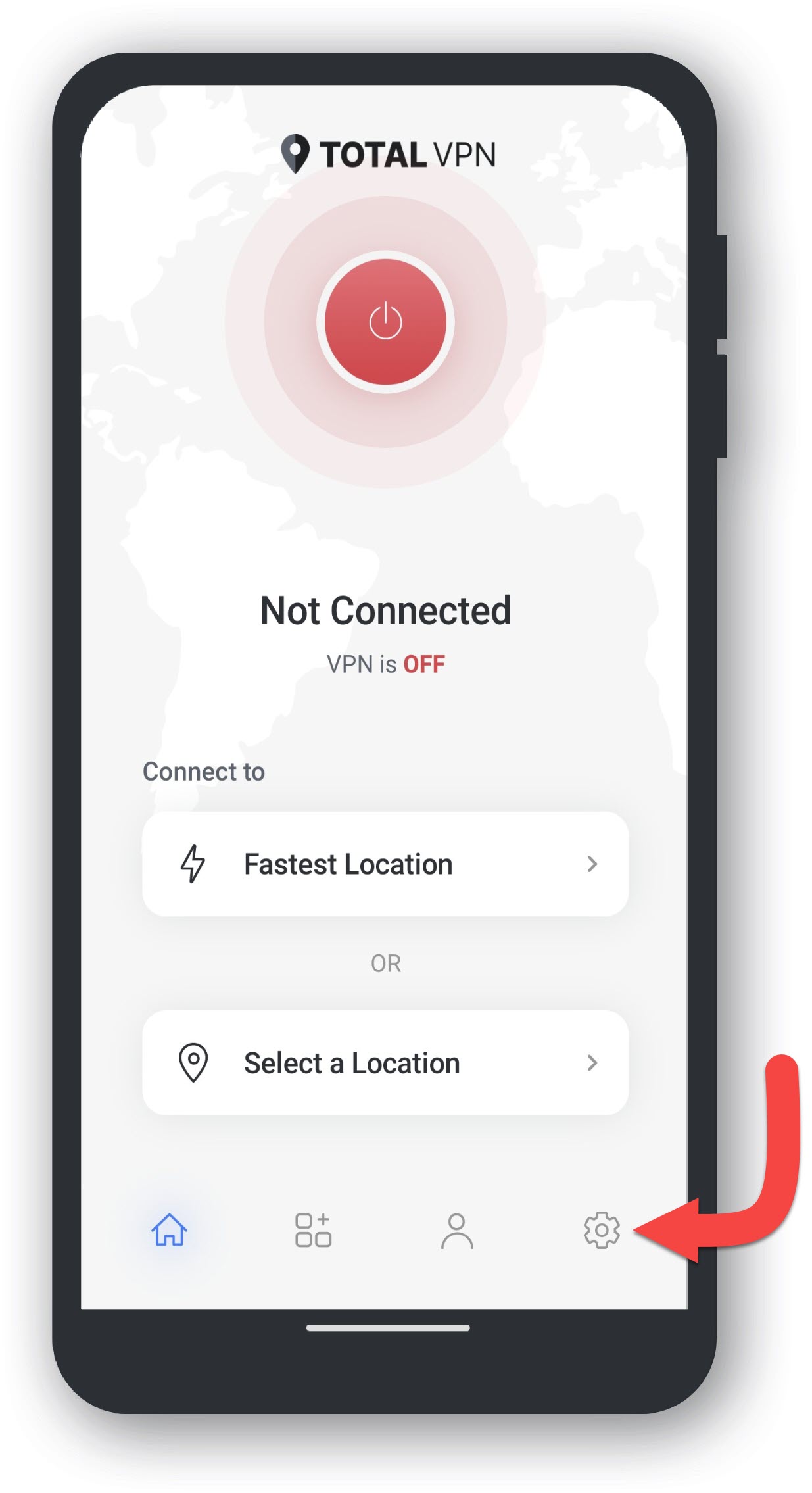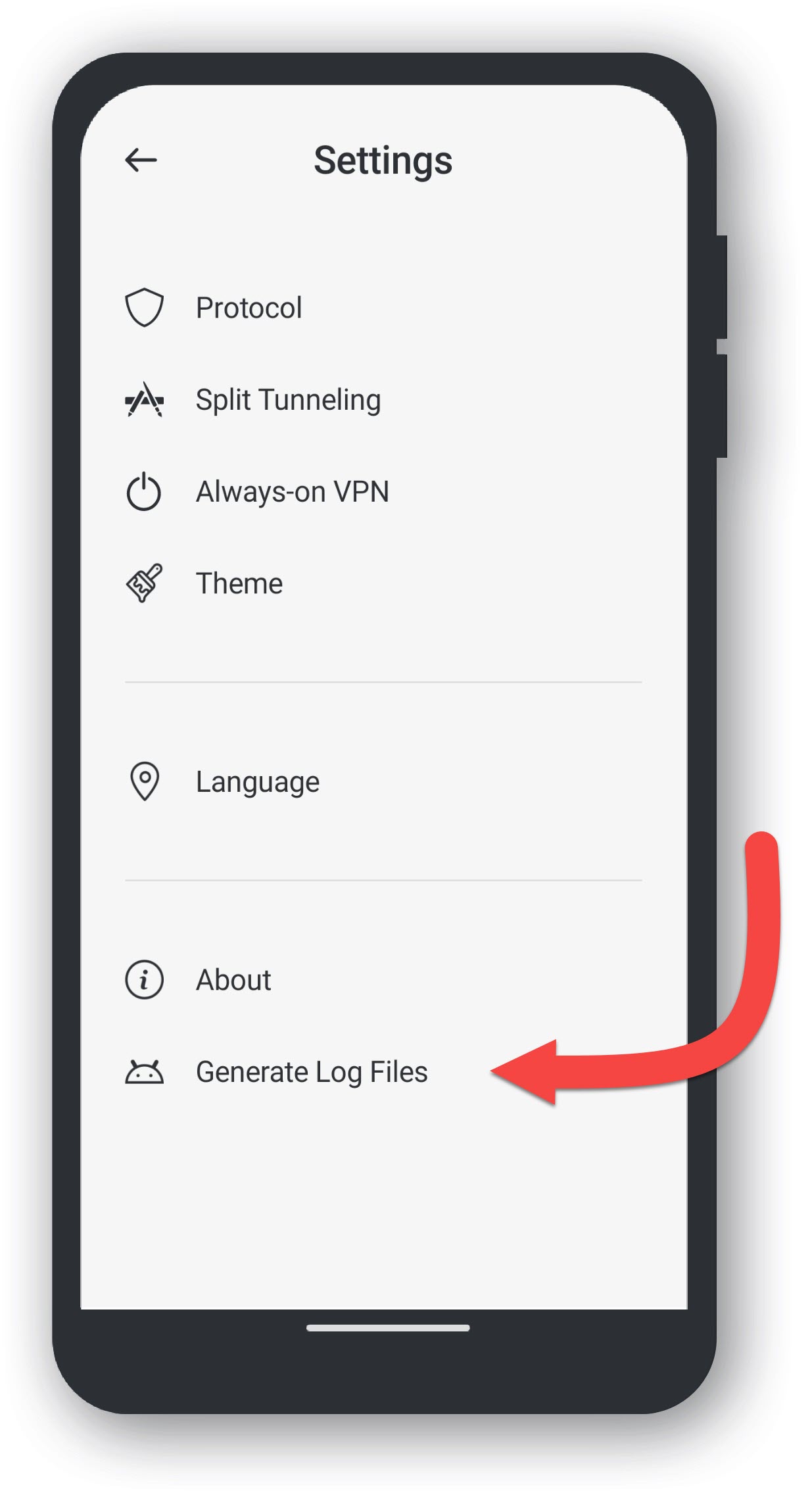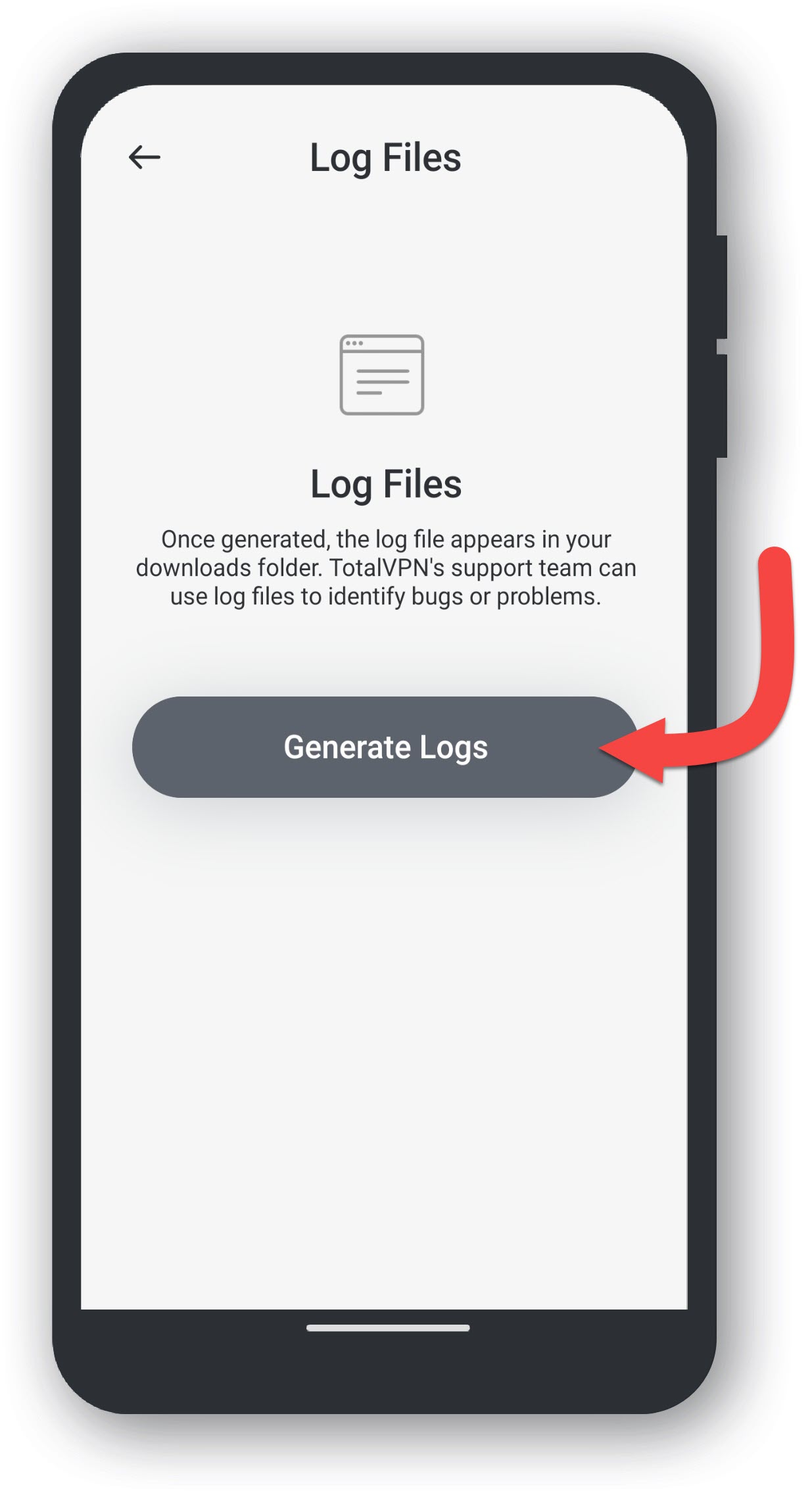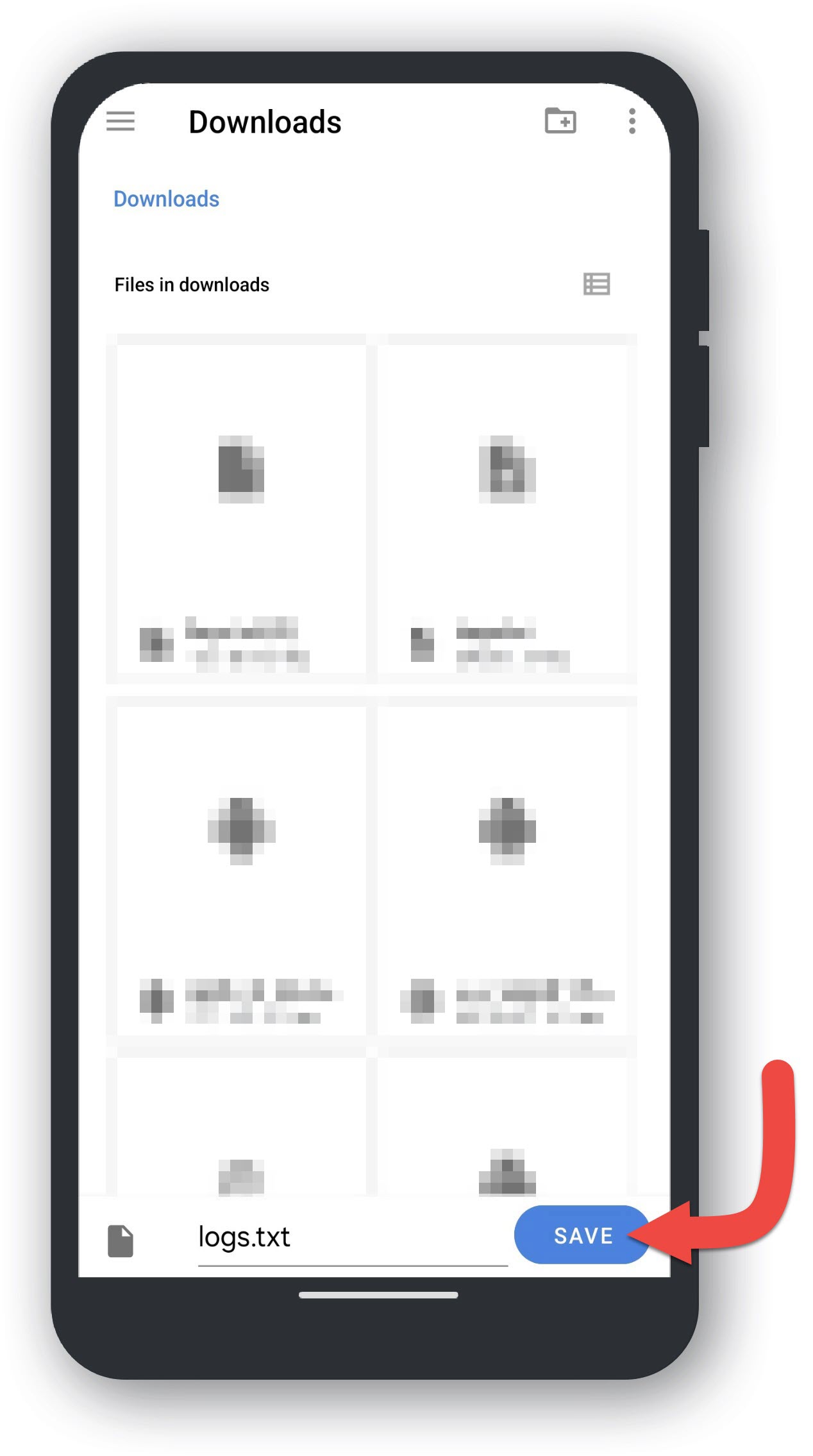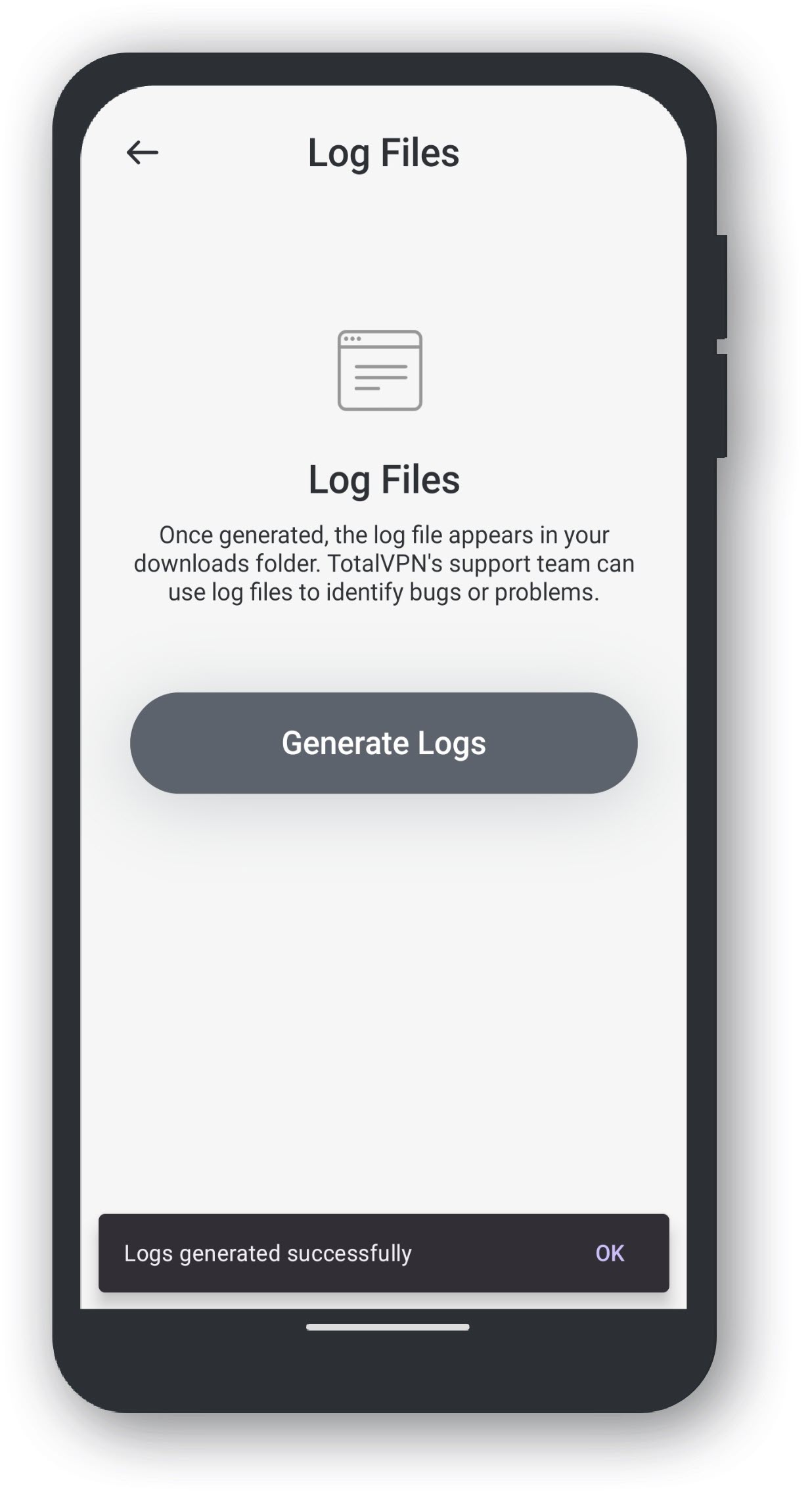Should Total VPN still not work, please generate Total VPN log files. See below for guidance:
Windows Taskbar
On yourWindows Taskbar, click on the upward arrow. This will open the System Tray.
System Tray
In the System Tray, right-click the Total VPN icon.
Generate Log Files
Click on Generate Log Files.
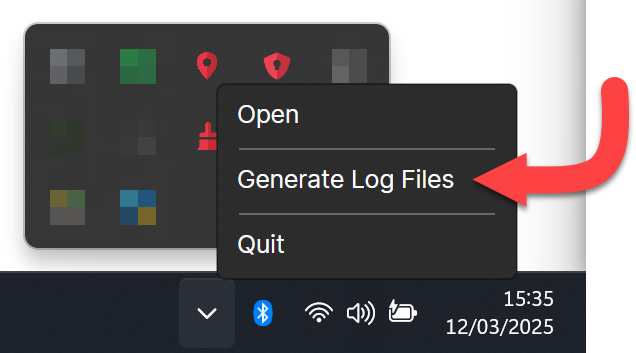
Log Files Generated
The log files will be found on your desktop. Attach these to an email for Tech Support and they will review it's contents.