Taskbar
Click the Hidden Icons Arrow on the right of the Windows Taskbar.
System Tray Icon
Hold the Shift Key and right-click on the TotalAV System Tray Icon.
Generate Logs
Click Generate Troubleshooting Data.
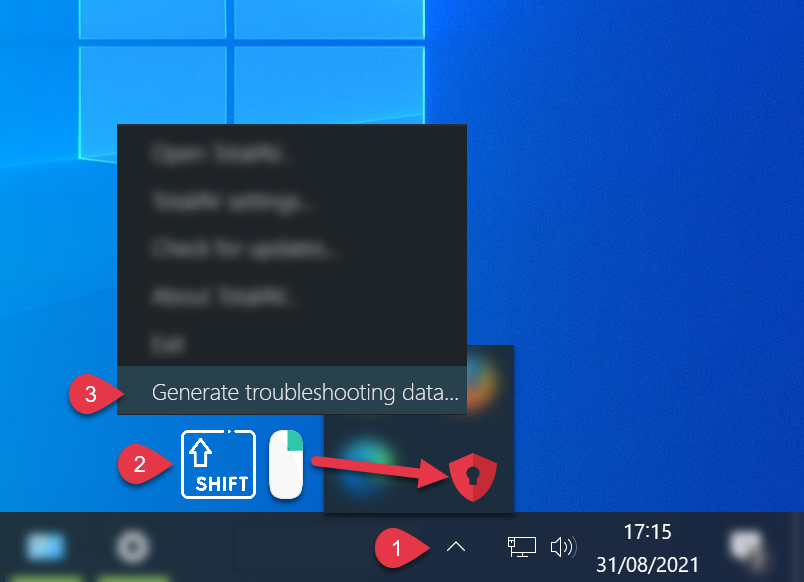
To make it easier for our TotalAV tech support team to solve your issue and provide you with a speedy resolution, we would ask you to provide us the TotalAV log files.
Click the Hidden Icons Arrow on the right of the Windows Taskbar.
Hold the Shift Key and right-click on the TotalAV System Tray Icon.
Click Generate Troubleshooting Data.
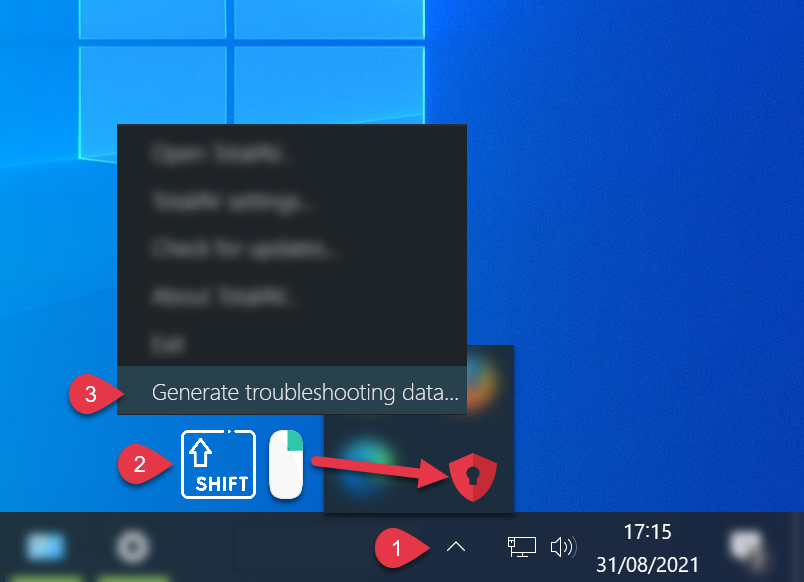
To make it easier for our TotalAV tech support team to solve your issue and provide you with a speedy resolution, we would ask you to provide us the TotalAV log files
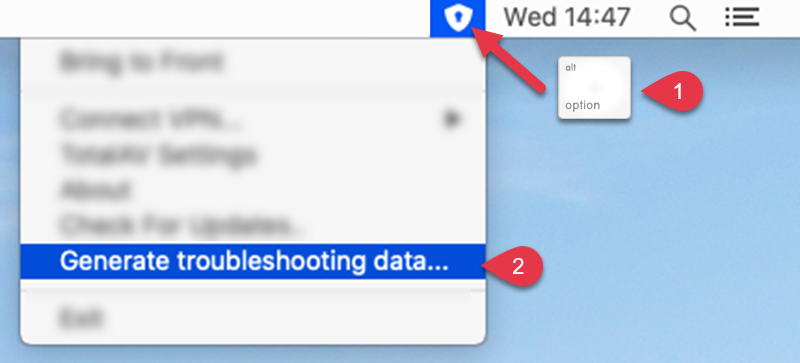
To make it easier for our TotalAV tech support team to solve your issue and provide you with a speedy resolution, we may ask you to provide us the TotalAV log files.
On the TotalAV Application, tap the Cog/Gear icon.
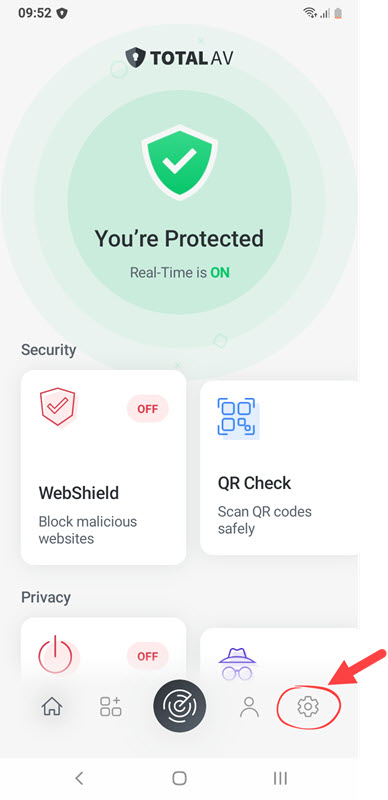
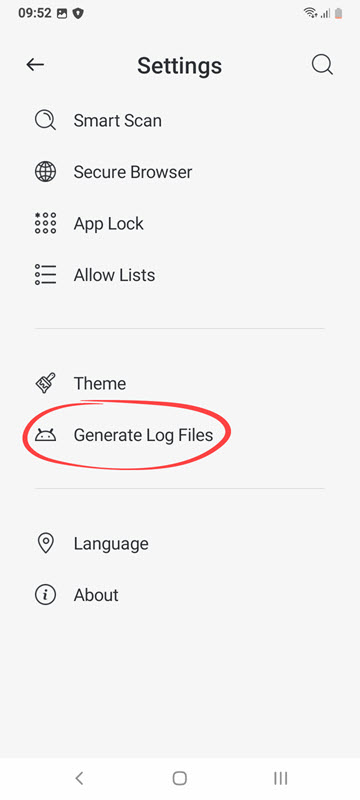
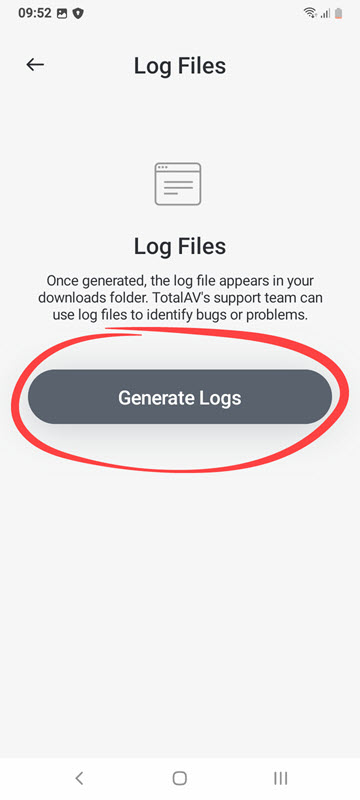
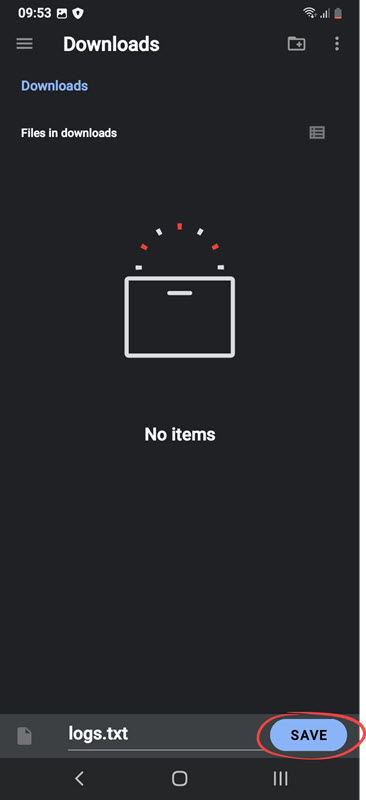
You can now share the downloaded log file.