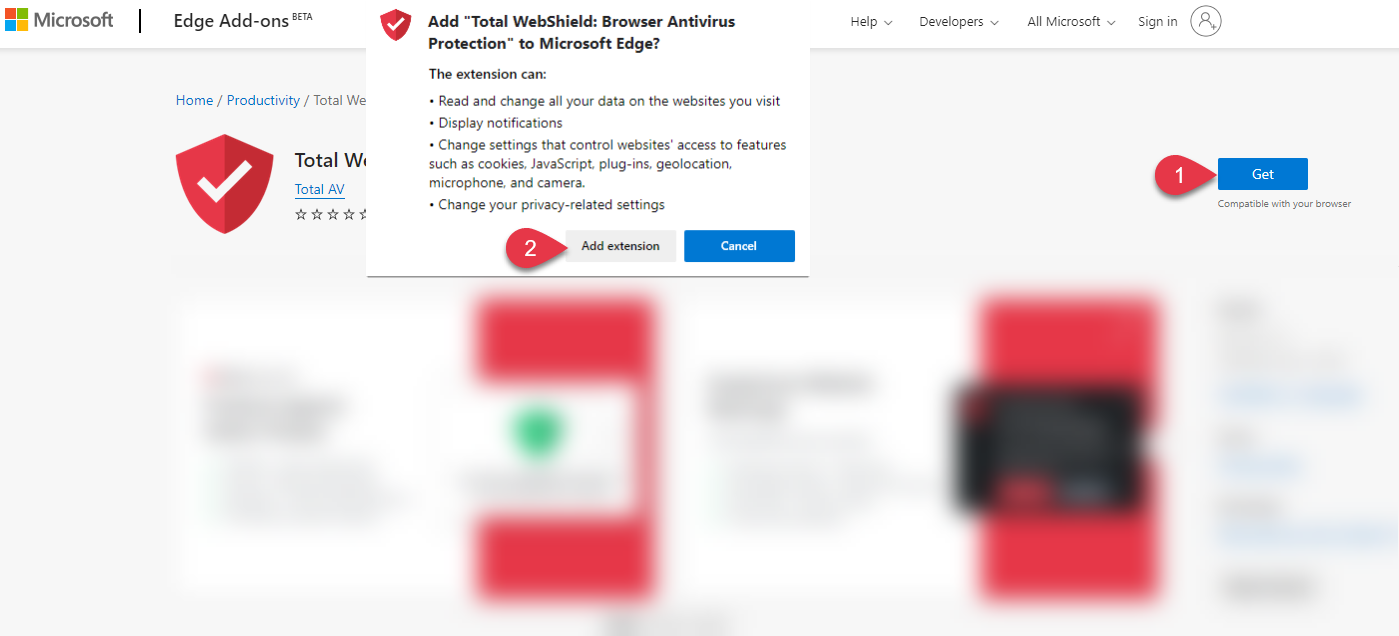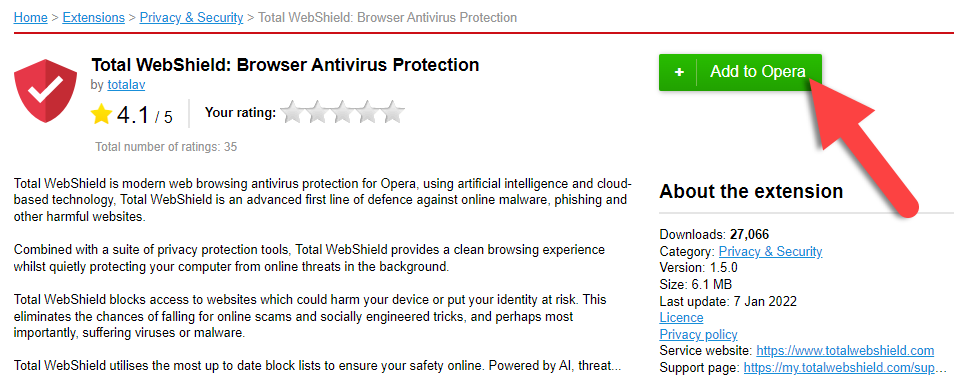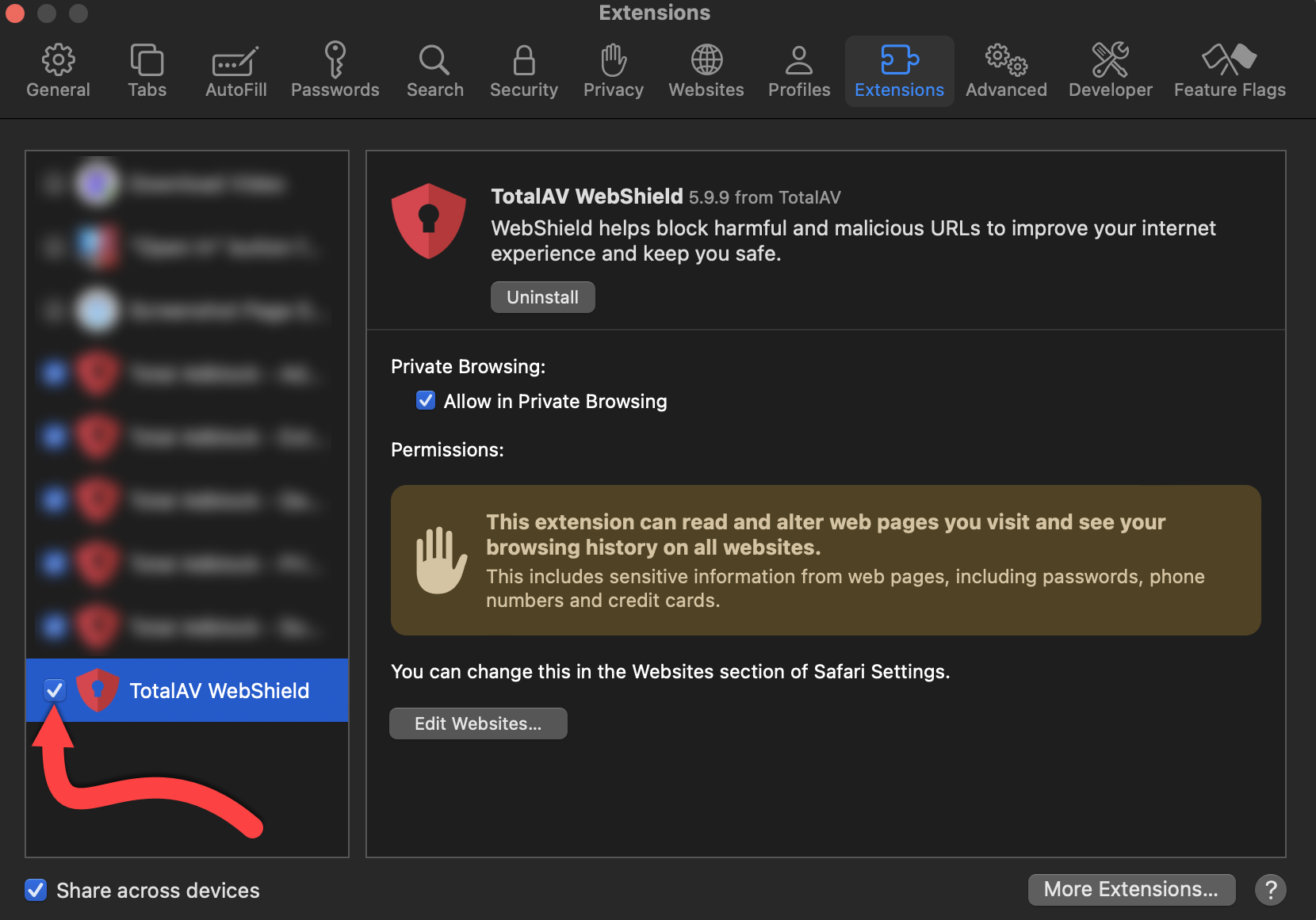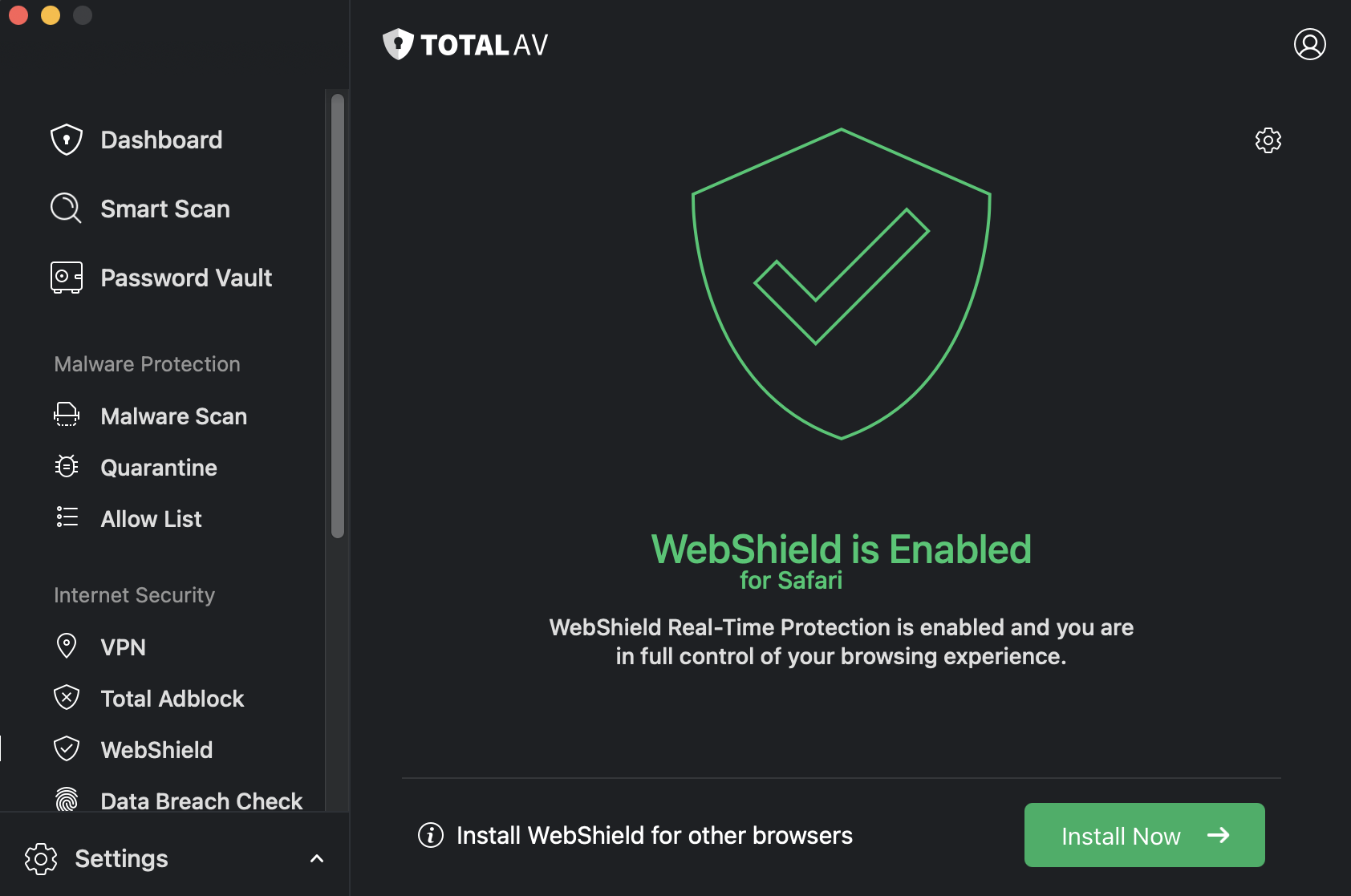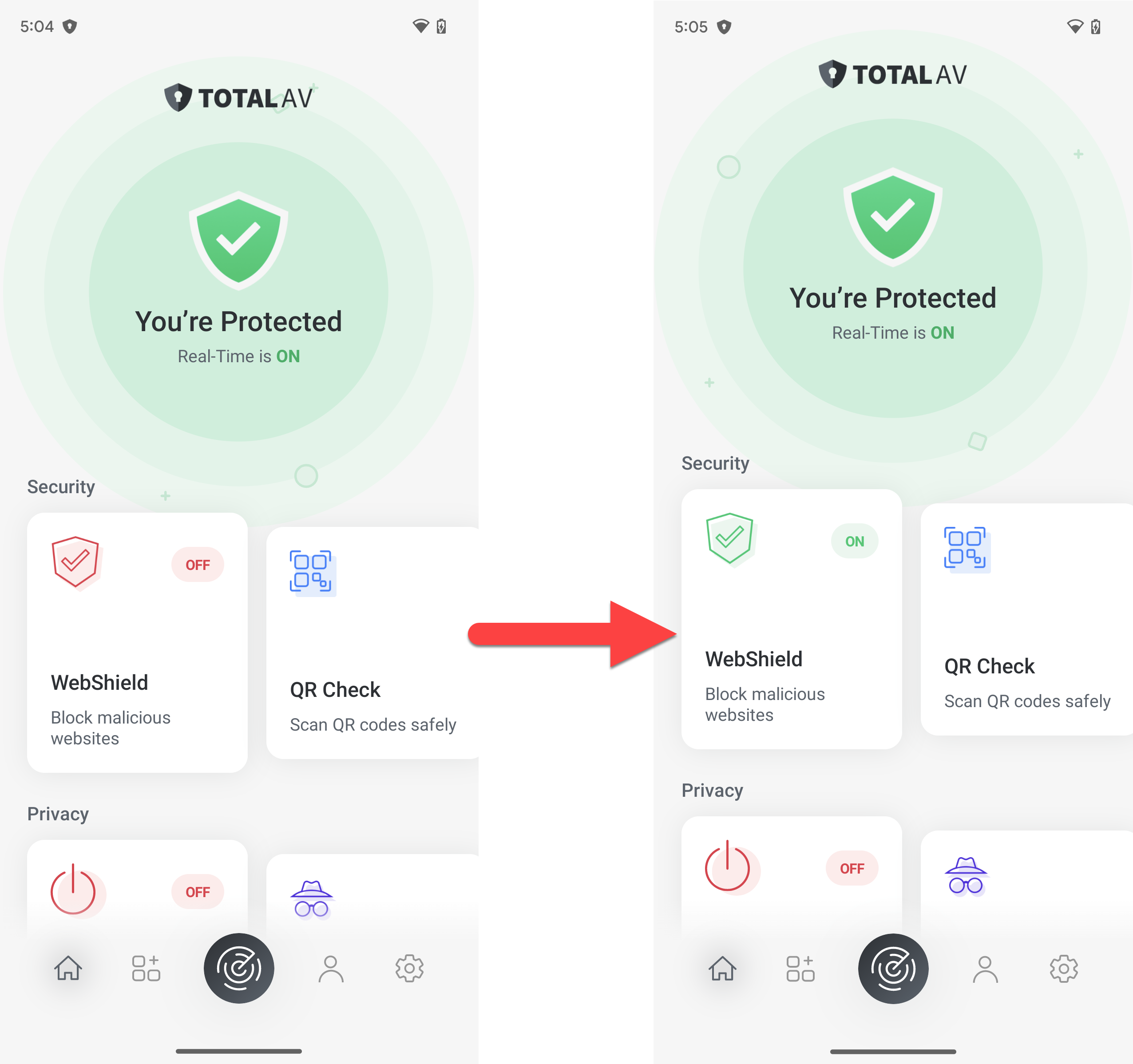To install Total WebShield on your chrome browser, follow these instructions:
Visit Chrome Web Store
Go to the Total WebShield's Chrome Web Store PageAdd the Total WebShield Extension
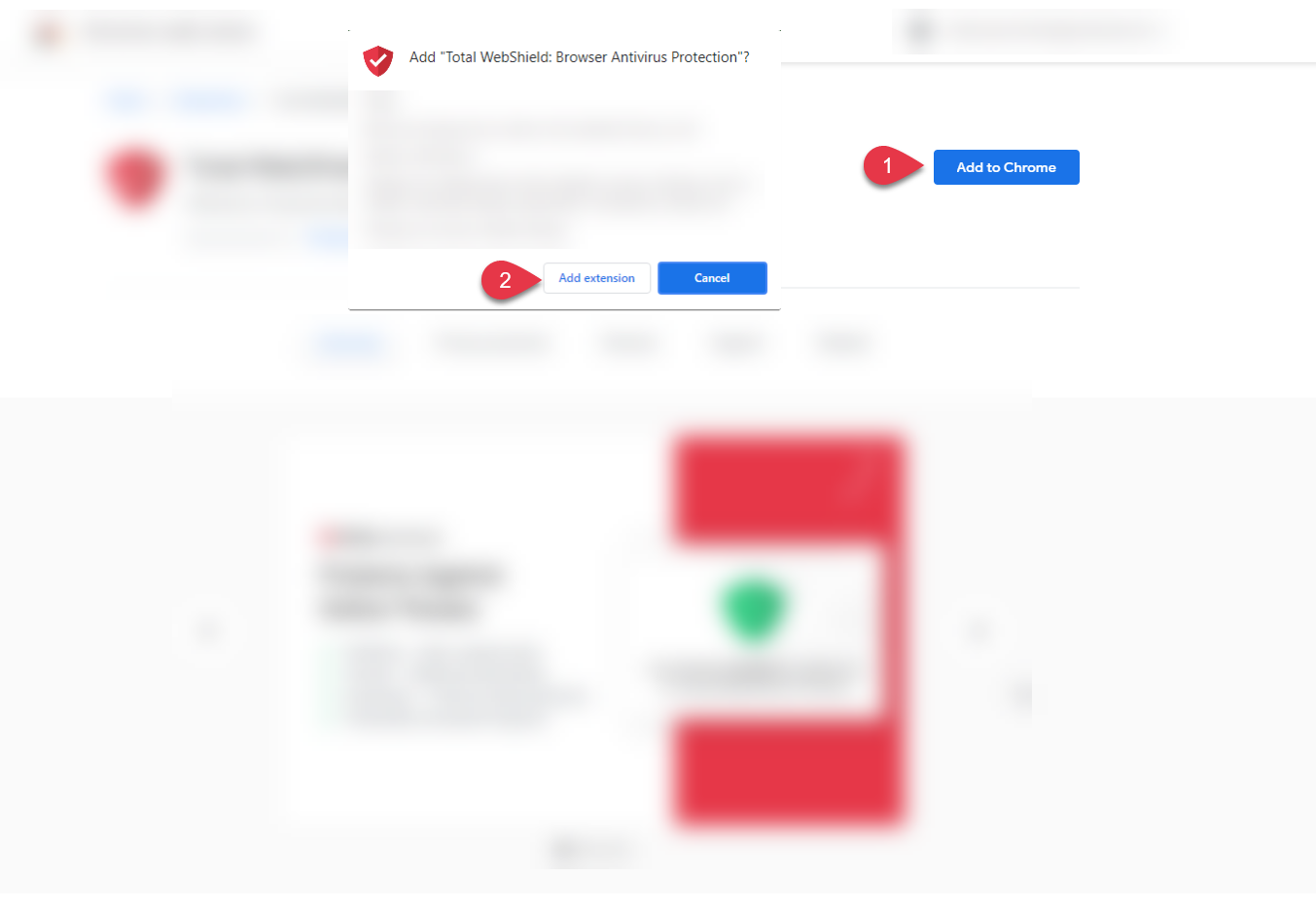
You will receive a notification that Total WebShield has been added to chrome.
Set Up
Once Total WebShield has been added to chrome, a new tab will open. Here we will guide you on how to set up Total WebShield.